March 2019
What is the value of great customer experiences?
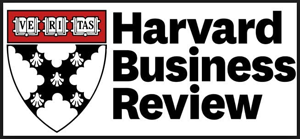 Intuitively, most of us feel that
giving our customers an excellent experience is good for business. But have you ever wondered how to measure this, and if there is any
research on
the topic? Harvard Business Review and London School of Economics did exactly that, and their findings are amazing.
Intuitively, most of us feel that
giving our customers an excellent experience is good for business. But have you ever wondered how to measure this, and if there is any
research on
the topic? Harvard Business Review and London School of Economics did exactly that, and their findings are amazing.
Harvard Business Review found that customers who had the best experiences (e.g. those who would indicate “very likely” to recommend) spent 140% more than those customers who had the worst experiences. In subscription-based businesses they found that the happiest customers are likely to have a retention rate of 7 years as compared to about 1 year for those unhappy customers. Their final conclusion: “Customer experience is a major driver of future revenue”. Read the full article..

The portfolio of companies with highly satisfied customers generated 518% return as compared to only 31% return for the S&P 500. They even crossed checked their findings in the UK market by doing the same analysis for the FTSE 100 and found similar results. Their final conclusion: “Companies that do better by their customers also do better in the stock market”. Read the full article.
NEW FEATURE: Restrict user access by location
If you read our February blog posts or newsletter, you learned that LoyaltyLoop now includes support for businesses with multiple locations. LoyaltyLoop provides visibility across all your locations from one single dashboard.
This month we’ve added a new feature that gives our multi-location customers the ability to restrict a user’s access to one or more locations. For example, if you have a user who is a sales representative from one location who should only have access to the results of that location, you can now set this restriction in LoyaltyLoop. Any Admin User can set these restrictions. Once the changes are saved, the user will only see the results for the location (or locations) when they sign-in. Here’s how to set this feature:
1. Log into your LoyaltyLoop account and access your settings page
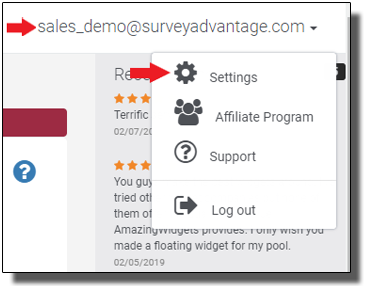
2. Select User Settings underneath the Admin section of your settings page

3. Choose the user you wish to restrict/grant access to

4. Check or uncheck the locations you want the user to access and click save when finished
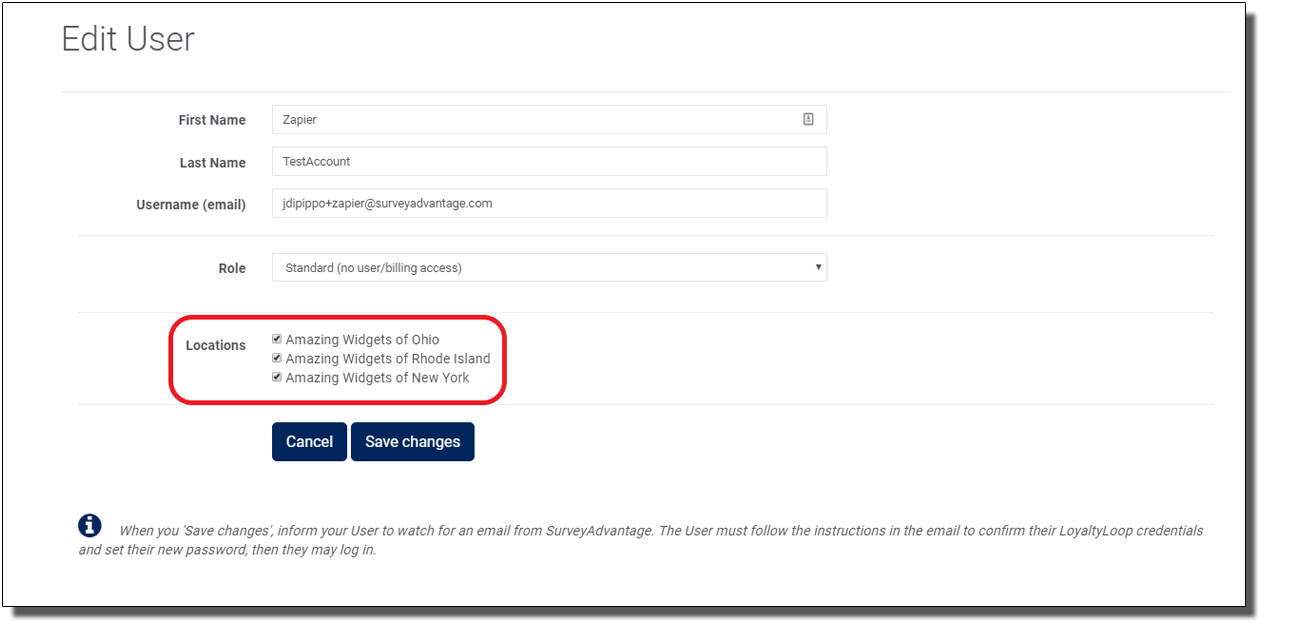
NEW FEATURE: View Feedback by Filter
LoyaltyLoop now allows you to view response data based on fields included with your raw launch data (e.g. sales rep, PO number, regional manager, etc.). We commonly refer to these fields as “pre-populated” data fields. For instance, if you include Sales Rep with your launch data, you can view how customers respond to a specific survey question filtered by every sales rep. This added level of granularity will help you isolate specific areas that are working well or those in need of improvement. Like your other reporting tools in LoyaltyLoop, you will also have the option to print and or export the data to a CSV file.
Follow these steps to utilize this new filter feature…
1. First sign in to LoyaltyLoop and access your Feedback section
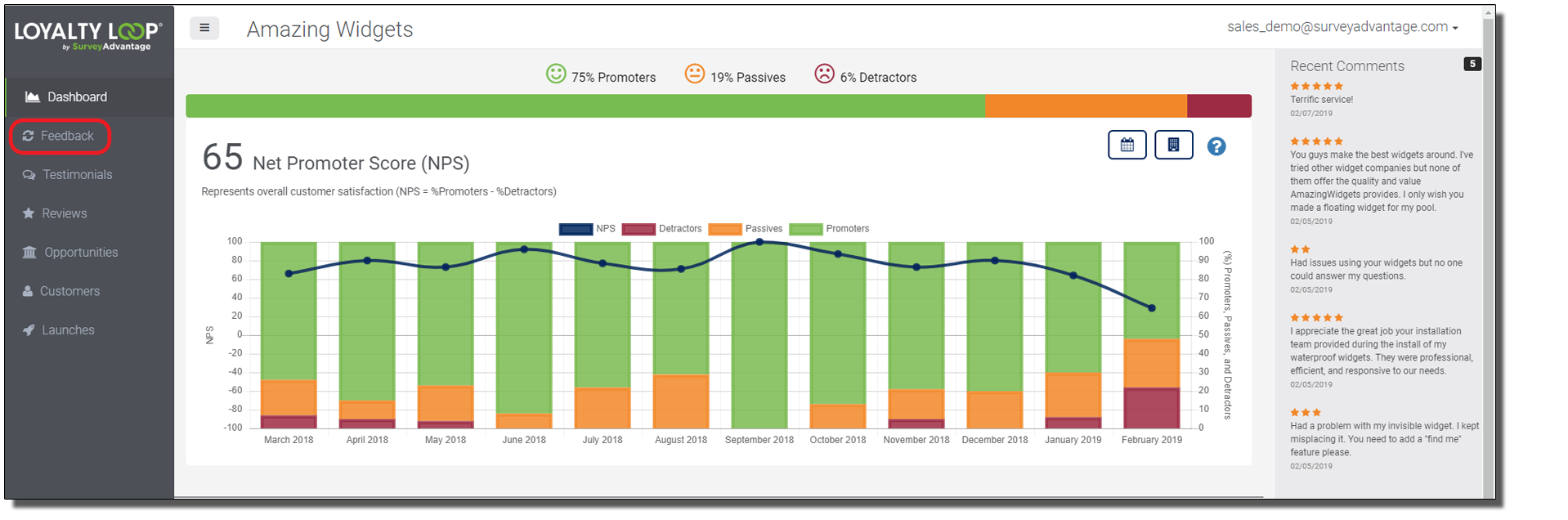
2. Select the new Feedback By Filter tab
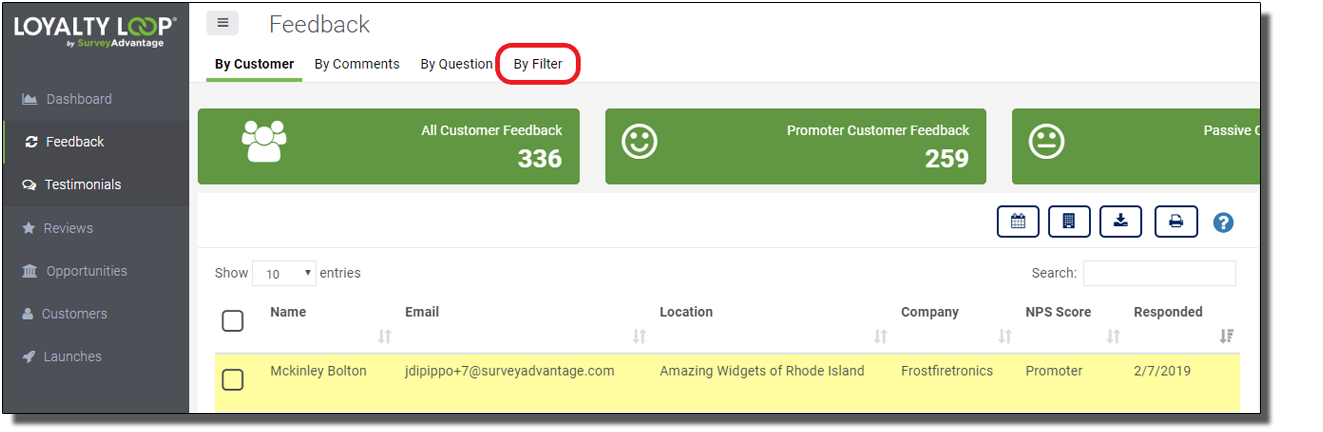
3. Create your custom feedback report by choosing the location, survey question, customer data fields you wish to group responses by and date range you wish to filter the report on. When those fields are completed, select Run Report.
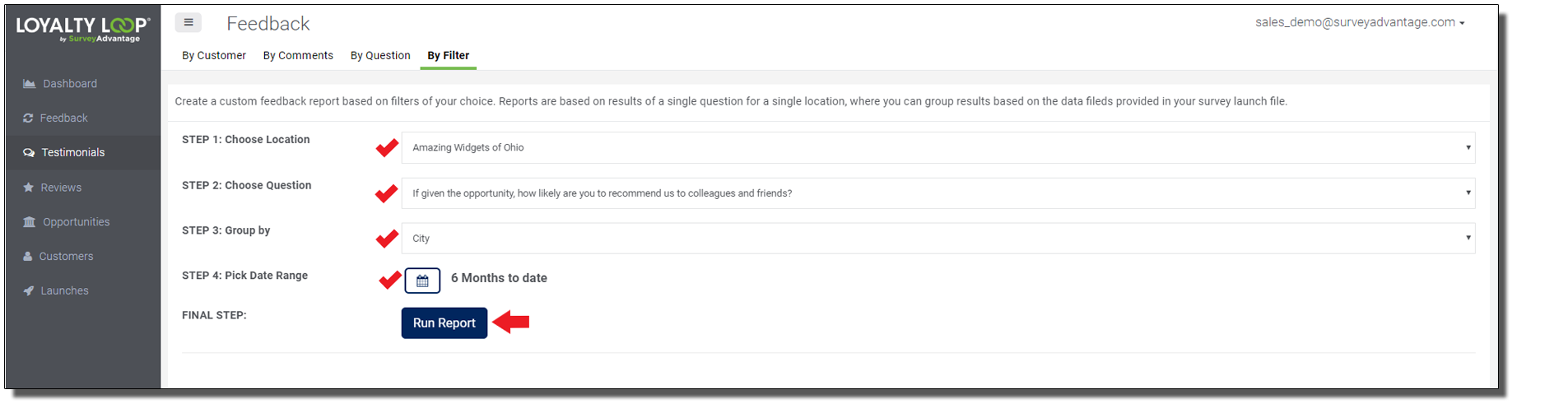
The resulting table will provide you with numerical counts of your customers’ responses grouped by the data field you chose. If a specific choice has no response, that data will be suppressed from the report. If you are having issues when using this feature, feel free to reach out to support@loyaltyloop.com or watch this short tutorial video, alsoavailable within your LoyaltyLoop dashboard under Help or Support.
NEW FEATURE: Automate with new LoyaltyLoop integration for Zapier
LoyaltyLoop now offers an integration with Zapier! What exactly does this mean for you? In short, Zapier is a third-party tool that allows you to connect over 1,000 different web apps to make the flow of data to, or from, your LoyaltyLoop quick, easy and automatic.
Using our Zapier integration will help you to automate manual tasks of sending data to us, and reach more customers by integrating to your CRM or other systems that contain customer contacts. It will also help you automate the flow of leads from LoyaltyLoop to your CRM, or marketing automation app.
Through our integration you can connect LoyaltyLoop with hundreds of popular applications, from accounting packages, support and helpdesk systems, CRMs, marketing automation, e-commerce and more. For example you can connect to:
- QuickBooks Online, Xero and other accounting apps
- Salesforce, Hubspot, Dynamics and other CRMs
- Shopify, Magento and other e-commerce apps
The LoyaltyLoop integration is currently by invite only available at this link. You simply need a Zapier account, and then click this link. or search for in the Apps to use our integration.
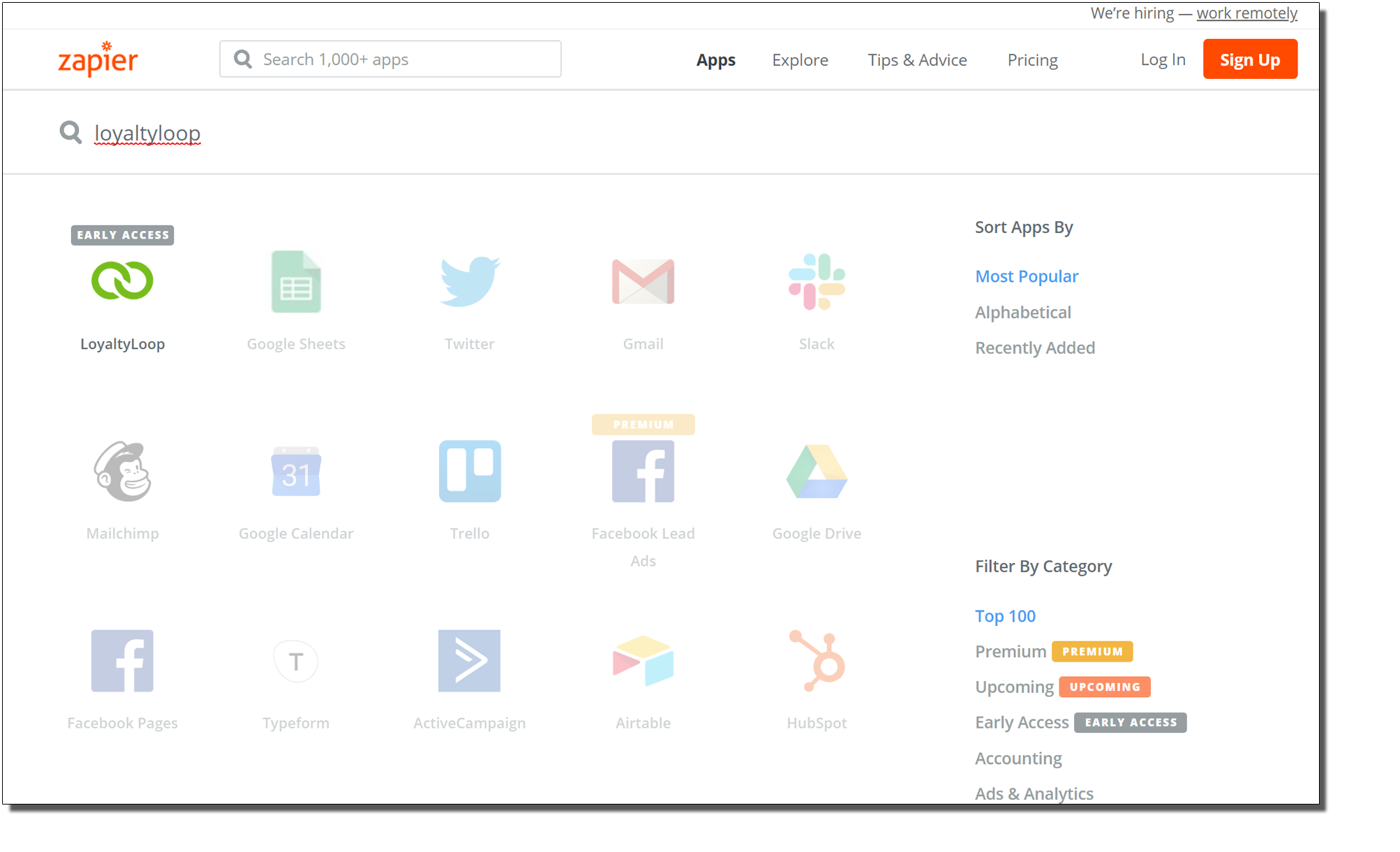
NEW FEATURE: Mobile Template for Surveys
When your customers receive your survey invitation email, there's a good chance many will view your survey from a mobile device. If your survey was set up prior to 2019, your survey email will work on mobile devices, but is not optimized for small screens. Consider requesting the update to the new mobile-friendly survey template. The new template uses a new layout and on-screen controls designed for both touch control and traditional mouse control. Whether your customer views your invite email from a phone, tablet, laptop or desktop, the new template handles all screen sizes and input methods brilliantly.
Updating to the new mobile survey template is handled by our Support Team. If you would like to be updated, simply email our support team (support@loyaltyloop.com) and request an "Update to New Mobile Template" and we'll take it from there. If your company name, logo, address or other details have changes, take an extra minute to send us those details too. To make updating easy, just click the button below to email our Support Team.
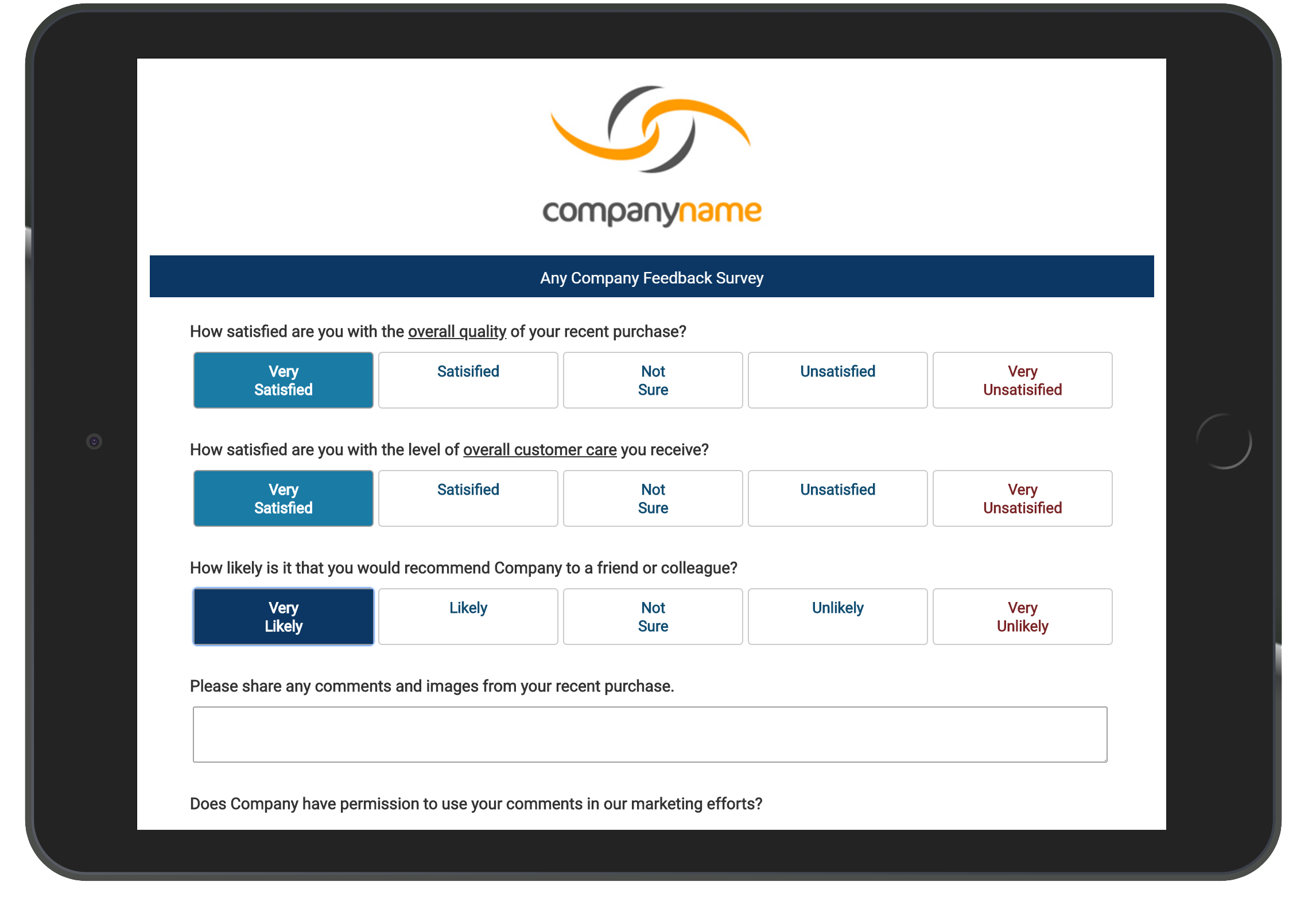
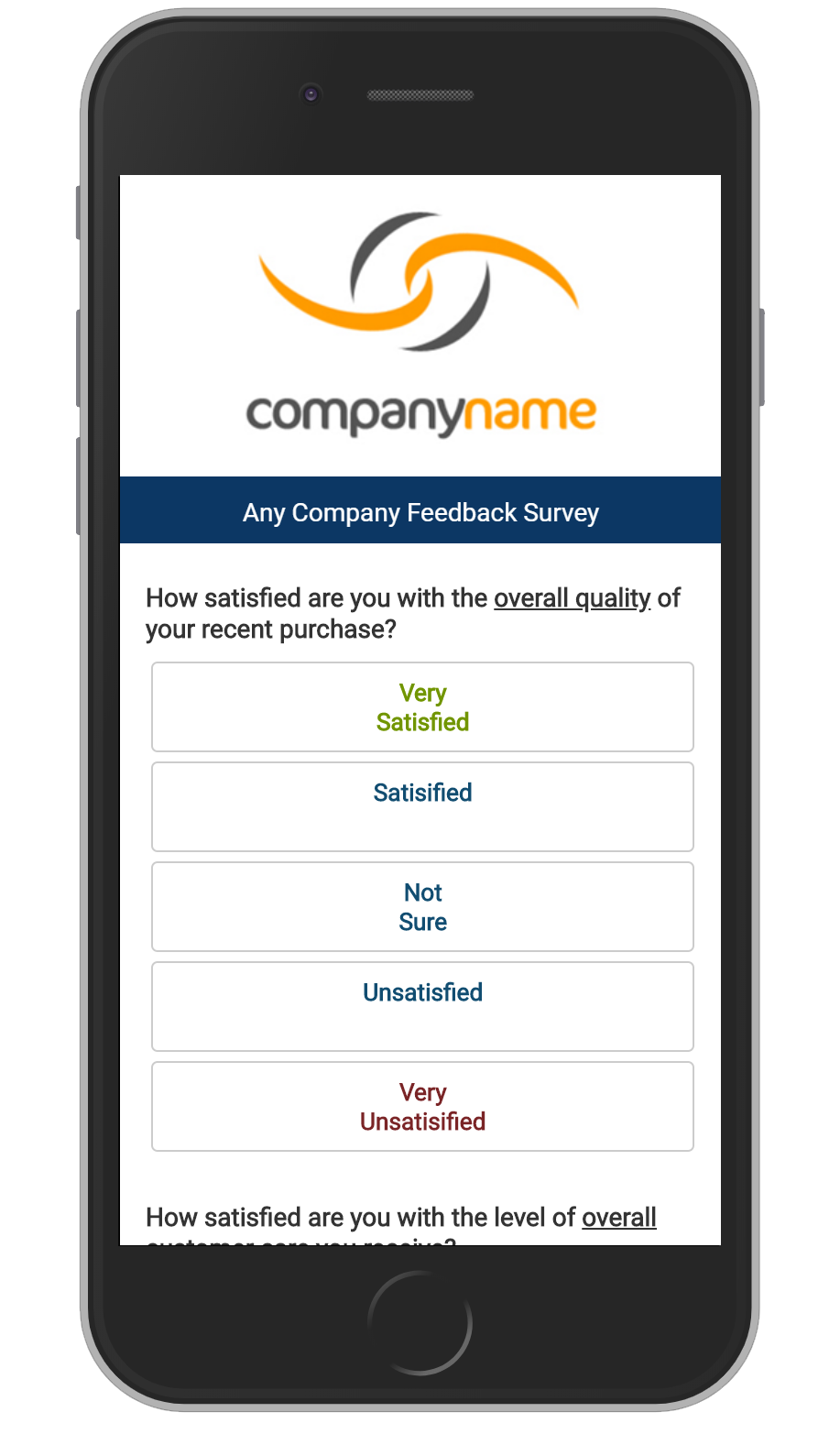
TIP: Managing a dissatisfied customer
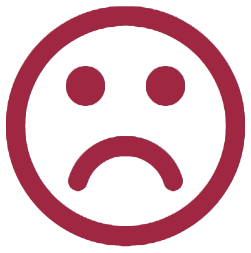 Your survey feedback won’t always be positive and free from
criticism. It is important to embrace negative feedback. When a customer gives you negative feedback, most are trying to help you to be a
better
partner. Armed with their negative feedback, you can then begin the process of converting an unhappy customer into a happy advocate for your
business, while also growing as a company. We recommend the following approach:
Your survey feedback won’t always be positive and free from
criticism. It is important to embrace negative feedback. When a customer gives you negative feedback, most are trying to help you to be a
better
partner. Armed with their negative feedback, you can then begin the process of converting an unhappy customer into a happy advocate for your
business, while also growing as a company. We recommend the following approach:
1. Determine the correct follow-up approach
First, make sure LoyaltyLoop is configured to send you a Poor Feedback Alert. Watch this short video regarding managing alerts, which can also be found in LoyaltyLoop under Help or Support. As soon as you receive the Alert, determine who should respond and by what means. Depending on the severity of the issue, you will need to make a judgement as to whether the follow-up should be immediate (now), urgent (by close of business), or by the next business day or later.
Most customers who have a poor experience are looking for the company to address the issue. Most customers are not looking to publicly shame your company. However, if left unaddressed, an unhappy customers may take to public sites like Google and Facebook to express their frustrations. LoyaltyLoop gives you everything you need to react quickly and proactively.
Once their feedback has been assessed, determine who should respond. As a general rule of thumb, upset customers should be engaged by senior staff. If you are small business, the owner should engage the customer. Depending on the situation, decide whether the follow-up should be via phone call, email, or in person meeting. A quick call from senior staff or the owner, can go a long way to demonstrating to your unhappy customer that you care. You could be on the phone within minutes of your customer submitting their feedback. That simple effort in and of itself can go a long way to satisfying the customer.
2. Listen to the customer
Whether you choose to follow-up on the phone, in person, or via email, engage the customer with an open mind and attitude. Your job is to listen and understand what the customer experienced from their point of view. Do not be defensive, or argumentative, but rather understanding and empathic. Always maintain a professional attitude. Gather the relevant facts and details of the situation from your customer. Remember, most negative feedback is an opportunity for improvement. Acknowledge the customer's concern and restate your understanding of the situation. Lastly, set the customer’s expectation that you will be contacting them again with a resolution (if you have not provided one during this first follow-up).
3. Follow-through and close the loop
Soon after engaging your customer, review their experience with your team to determine the specific resolution and any corrective actions needed to be implemented across the board. Contact the customer again as your promised and close the loop. If there is a specific resolution to their issue, present it. If the customer’s input has helped you identify a change required in your business practices, explain the change they helped you make to prevent future issues like what they experienced. Most importantly, thank your customer for taking the time to give you their honest feedback and for helping you be a better partner and company.
TIP: Consider freshening up your survey materials annually
To keep your feedback process fresh for your customers, consider updating customer-facing elements of LoyaltyLoop annually. You can update many of the customer-facing elements directly from your Settings page in LoyaltyLoop. You can update your survey’s invitation email, reminder email, 48-hour review follow up email and more. Here’s how:
Sign in to LoyaltyLoop and access your Settings page by clicking your username and then Settings from the dropdown menu.
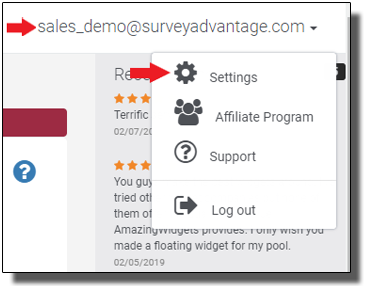
After clicking the Settings tab, you will need to choose the location you wish to update by selecting the corresponding gear icon.
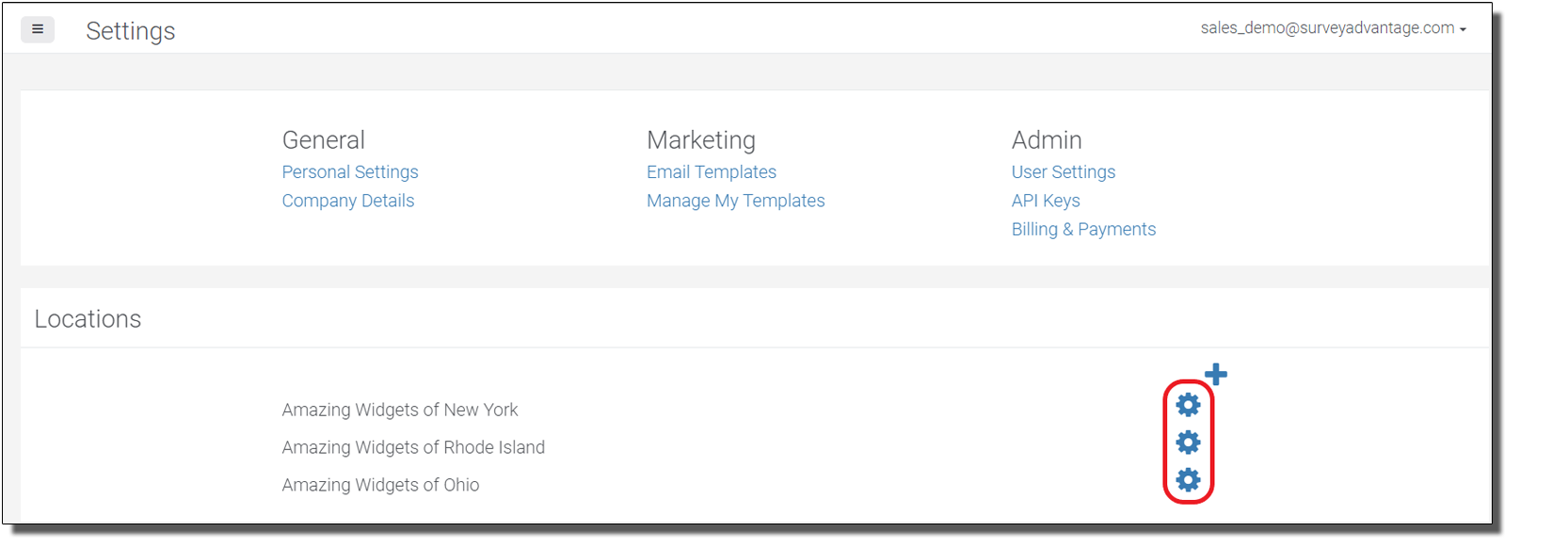
On the location's Settings page, you can modify many customer-facing elements including your invitation and reminder emails, thank you pages, follow-up emails and review sites.
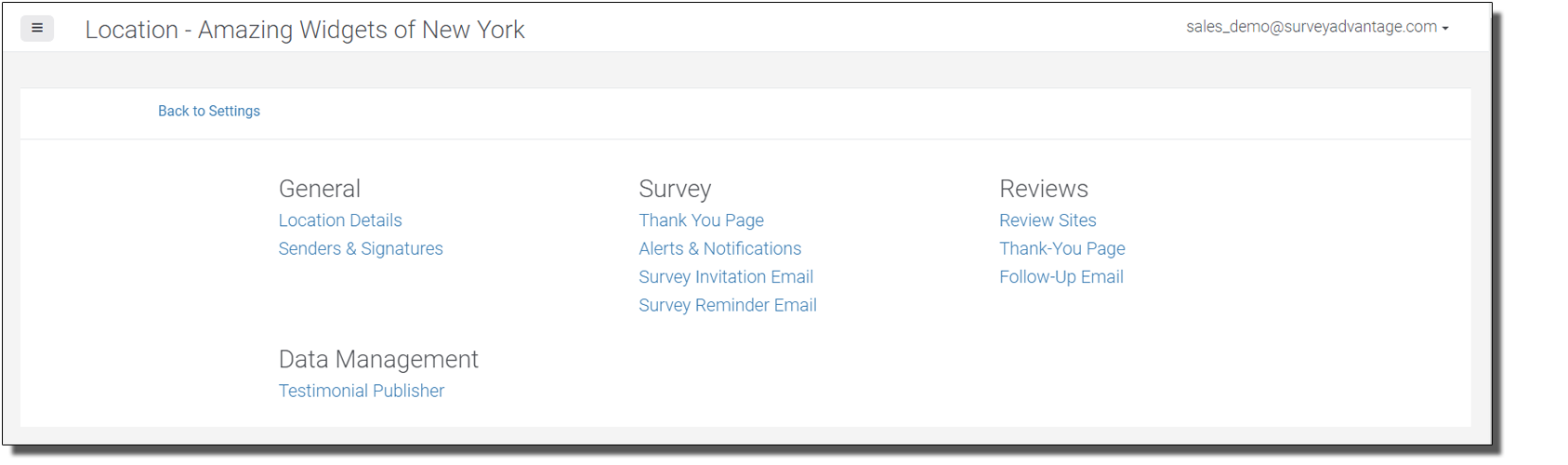
Changes to your survey questions and choices are handled by our support team to ensure question context and logic are maintained, and survey integrity is not compromised.
Our team is happy to help you brainstorm the changes you might want to consider, from questions, email wording, graphical themes, and anything else. Just give us a call or drop us an email at support@loyaltyloop.com.
TIP: Ensure customers receive only one survey invitation email
LoyaltyLoop processes your raw customer data file into a clean list prior to each survey launch. By default, our process removes customers you have opted-out, bad emails, duplicate customer emails, and we apply our frequency filter to prevent surveying the same customer too often (as in the case of regular purchases from the same customer). This process produces a clean list of customers to survey.
However, if you happen to use more than one email address for the same customer, we cannot automatically determine that both email addresses belong to the same person. In that situation, we cannot automatically remove this email, and the same customer could receive more than one survey invitation. To avoid this situation, we suggest the following:
1. Periodically review your raw customer file to look for multiple email addresses for the same customer
2. Opt-out the additional email addresses for the same person
This will ensure your customer receives only one invitation to give you feedback. You only have to opt-out the addresses once, and LoyaltyLoop will remove them automatically on future launches. Here’s a short video explaining How To Opt-Out a Customer, also available in LoyaltyLoop under Help or Support.
TIP: Remember to delete inactive Users
When an employee leaves your organization, remember to delete their user account from LoyaltyLoop to prevent unauthorized access. If that employee was also used in the survey messaging or account details (e.g. invitation email, thank you page, billing contact, etc.), we suggest also notifying us at support@loyaltyloop.com for our team to do a full audit of your survey materials and notification settings.
Here's how to delete a User:
1. Sign in to LoyaltyLoop as an Admin User
2. Click your username in the top right corner then click Settings
3. Click User Settings in the Admin section

4. Click the  icon next to the corresponding user you wish to remove
icon next to the corresponding user you wish to remove
5. Check all other Settings to ensure the person was not referenced elsewhere
Deleting a User simply prevents that User from logging in to LoyaltyLoop. If the User was added to your survey alerts, or referenced in any emails, you should delete their references as well by viewing the various sections of your Settings page. Alternatively, any Admin User can email us at support@loyaltyloop.com requesting we make the changes for you.
Help your customers and create new profit center
Offer the benefits of LoyaltyLoop to your customers to help them become more customer-centric, and generate a new recurring profit center for your business. Check out our new Affiliate Program.