March 2025
New Survey Response Panel
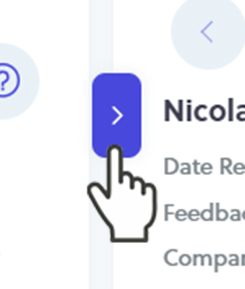
Have you ever viewed the details shown on Feedback by Comment or Testimonials, and wanted to see that customer's full survey response? In the past, you would need to flip over to Feedback by Customer to view it. This month, we've released a new feature that allows you to view the Survey Response Panel on those pages. The Survey Response Panel has always been displayed on Feedback by Customer. It is the panel on the right of that screen. Click on any row in the Feedback table, and the right panel would display that customer's detailed survey response.

Implementing a home services review tool can significantly enhance your online reputation in several ways. Reviews build trust and credibility with potential customers. People are more likely to choose a business with numerous positive reviews. Positive reviews can improve your search engine rankings, making it easier for potential customers to find you online. By consistently gathering feedback, you can identify areas for improvement in your services, leading to better customer experiences.
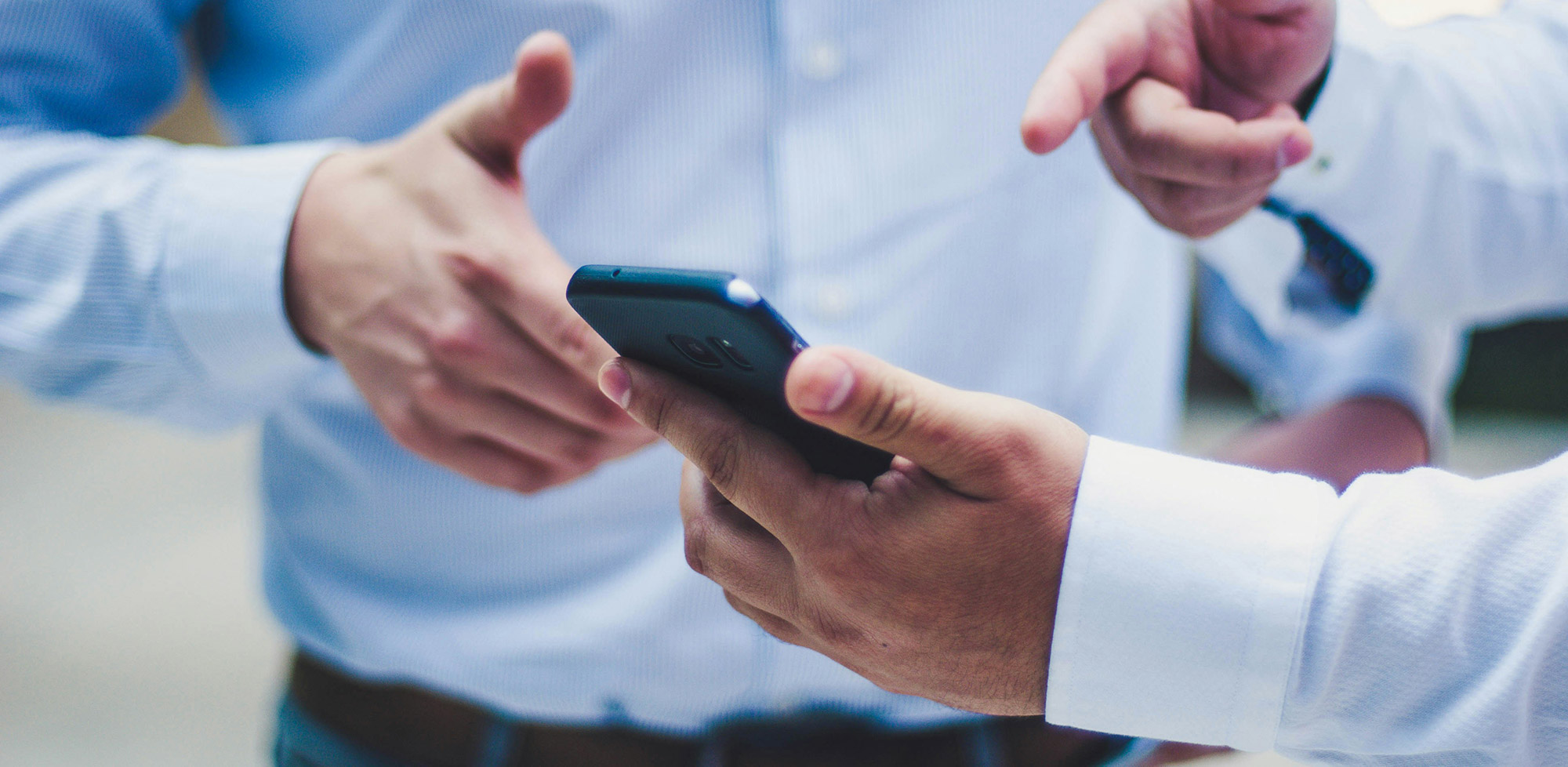
Have you ever wanted to send just one survey to a specific customer right now? Maybe you just got off the phone when them, or stopped by to pick up their order. Using our automations and integrations, or Launch Pad, are great for ongoing surveys. But did you know there's a feature that allows you to manually initiate your LoyaltyLoop survey (and review process) to any customer with just a few clicks?
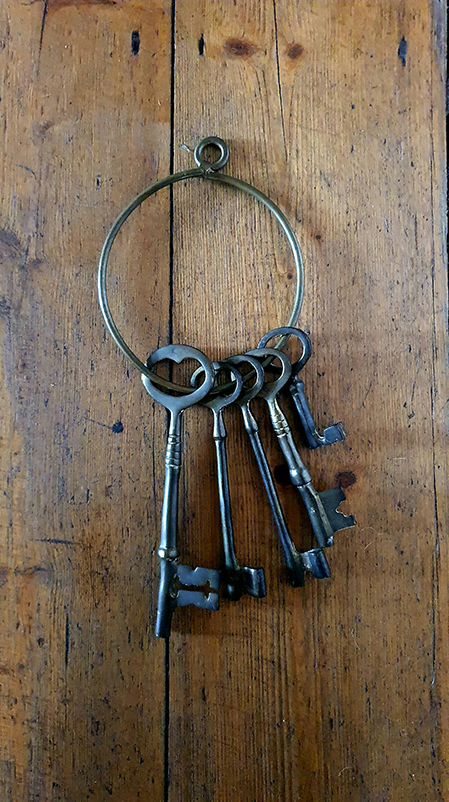
From time to time you may wish to connect your LoyaltyLoop to another cloud service. You may choose to do this natively using our API, or using our Zap on Zapier. Either way, when you connect LoyaltyLoop to another service, your Admin User will need to create a new API key that will be used with the other service. To create an API key, Admin Users would click their username, then Settings. In the Admin section click API Keys. Then, simply click the plus button to create a new key.