“You can't correct your problems without getting the bad with the good, and since our customers are given an outlet to voice concerns through LoyaltyLoop, we are now running at a much higher satisfaction rating than ever before. Thank you!”
Automate Your Feedback Loop!
Are you a managed service provider (MSP), technology service provider (TSP) or internal IT team running Autotask?
With our Autotask Integration, LoyaltyLoop is the perfect customer experience and review platform for your business. Our integration enables you to automatically flow contacts into your LoyaltyLoop account to automate requests for feedback and reviews for contacts of closed tickets, active primary account contacts, prospects, and more.
- Set it, and forget it!
- Engage customer soon after their experience
- Send requests as often as daily
- No manual reports to run and send
On this page, you'll find the simple steps for connecting your Autotask to your LoyaltyLoop account, to trigger your specific survey configuration. It takes only seconds to connect.
Automate your helpdesk and customer feedback process by taking advantage of this integration. If you prefer, you can use the native Autotask report automation features too.

Tip before starting:
- To avoid sending the same customer other surveys, ensure all native Autotask customer feedback surveys are disabled. In Autotask, go to Admin, Automation, then Email Notifications & Surveys, then Surveys. Set any native customer feedback surveys to inactive.
- If you plan to send the Active Primary Contact survey for Autotask, make sure you move any inactive customers to inactive in Autotask, as LoyaltyLoop's integration will fetch "active" accounts to engage.
How much does it cost?
There is no additional cost to your LoyaltyLoop subscription.
How many integrations are offered?
LoyaltyLoop offers two integrations with Autotask.
- Closed Ticket Contacts: As tickets close in Autotask, the contact and associated ticket data flow to your LoyaltyLoop account daily. LoyaltyLoop can engage these contacts for feedback and reviews as soon as the next day (per your specific settings).
- Primary Account Contacts (aka Decision Makers): At the start of each month, active primary account contacts flow to your LoyaltyLoop account, and surveys are sent to request feedback and reviews monthly. Per custom rules for your business, LoyaltyLoop applies filters to ensure contacts are not “over-touched” with surveys and applies other rules that fit your specific needs.
Does LoyaltyLoop respect Autotask opt-outs?
Yes. If you use the Autotask Contact flag Opted out from surveys, the LoyaltyLoop integration for both Helpdesk and Primary Contact surveys will ignore these contacts. In addition, you can add opt-outs directly on your Customer tab in LoyaltyLoop.
How do I enable my Autotask integration?
- Sign in to Autotask in one browser tab, and sign in to LoyaltyLoop in another as an Admin User.
- Go to the Autotask tab, and click the hamburger, Admin, Extensions & Integrations.
- Click Other Extensions & Tools, then click the link to Integration Center.
- On the Integration Center view, find “LoyaltyLoop” and click the icon on the left, and select + Add API User.
- Complete the form with the required info. In the Credentials section, click the buttons for Generate Key and Generate Secret. Copy the 2 values generated for Username (Key) and Password (Secret) and paste it into Notepad (or another editor), noting which is which. Make sure to select LoyaltyLoop - Customer Feedback from the Integration Vendor drop-down.
- Click Save & Close.
- Now switch to the LoyaltyLoop tab.
- Click your username in the upper right corner, then Settings. Choose the correct Location that you want to connect to an integration, and then select Integrations.
- Click the plus (+) button to add a new integration, then select the specific integration you wish to connect, either Autotask Closed Tickets or Autotask Active Primary Contacts. If you do have both a Helpdesk and Primary Contact survey in LoyaltyLoop, you will see two Locations on the prior screen. You will need to set up two integrations in LoyaltyLoop, one for each Location, making sure that Location and Integration match (i.e. helpdesk location matched with helpdesk integration).
- From Notepad, copy the value for Username (Key) and paste it into the API User Name field. Then, copy the value for Password (Secret) and paste it into the API Password field. Choose the corresponding survey (helpdesk or primary contact), then click Save Changes.
- If you get an error message, check all the values entered. If you cannot get the integration to connect with a "Success" message, please schedule a Support Call or connect with us (support@loyaltyloop.com, 888-552-5667 option 3), and we'll help you out.
- Once the integration is connected, you can confirm the data we're receiving is correct. You only have to check once. In your LoyaltyLoop Integrations page, click the Download button under the Action column on the Autotask row. Select the correct survey, and today as the date. Then click Fetch Data. Review the fetched data to make certain is contains the contacts expected for that specific survey. If you see any issues, please contact our support team.
- If you have both surveys, remember to make the 2nd Location Integration connection
- All done. You can exit Autotask and LoyaltyLoop now.
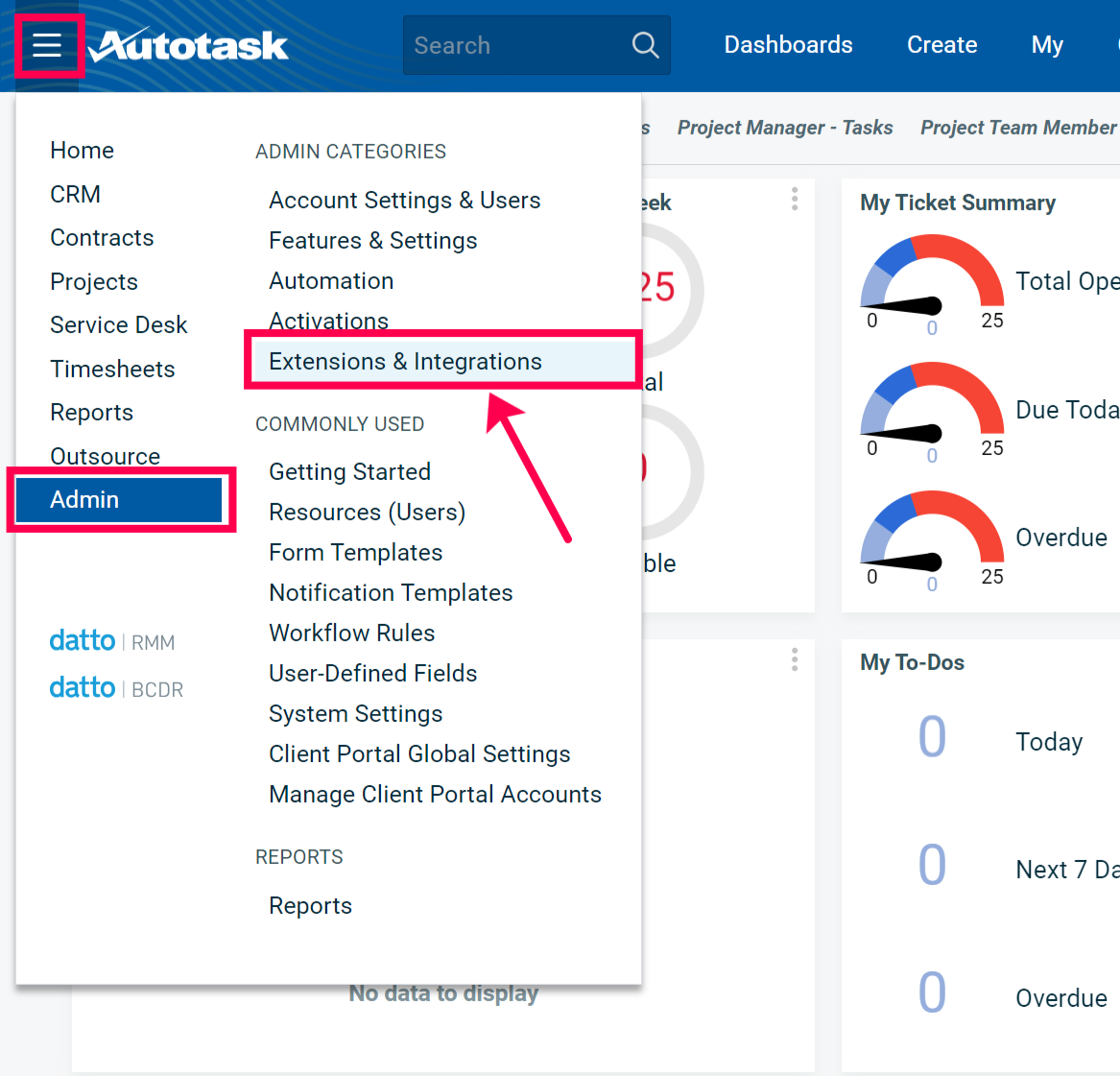
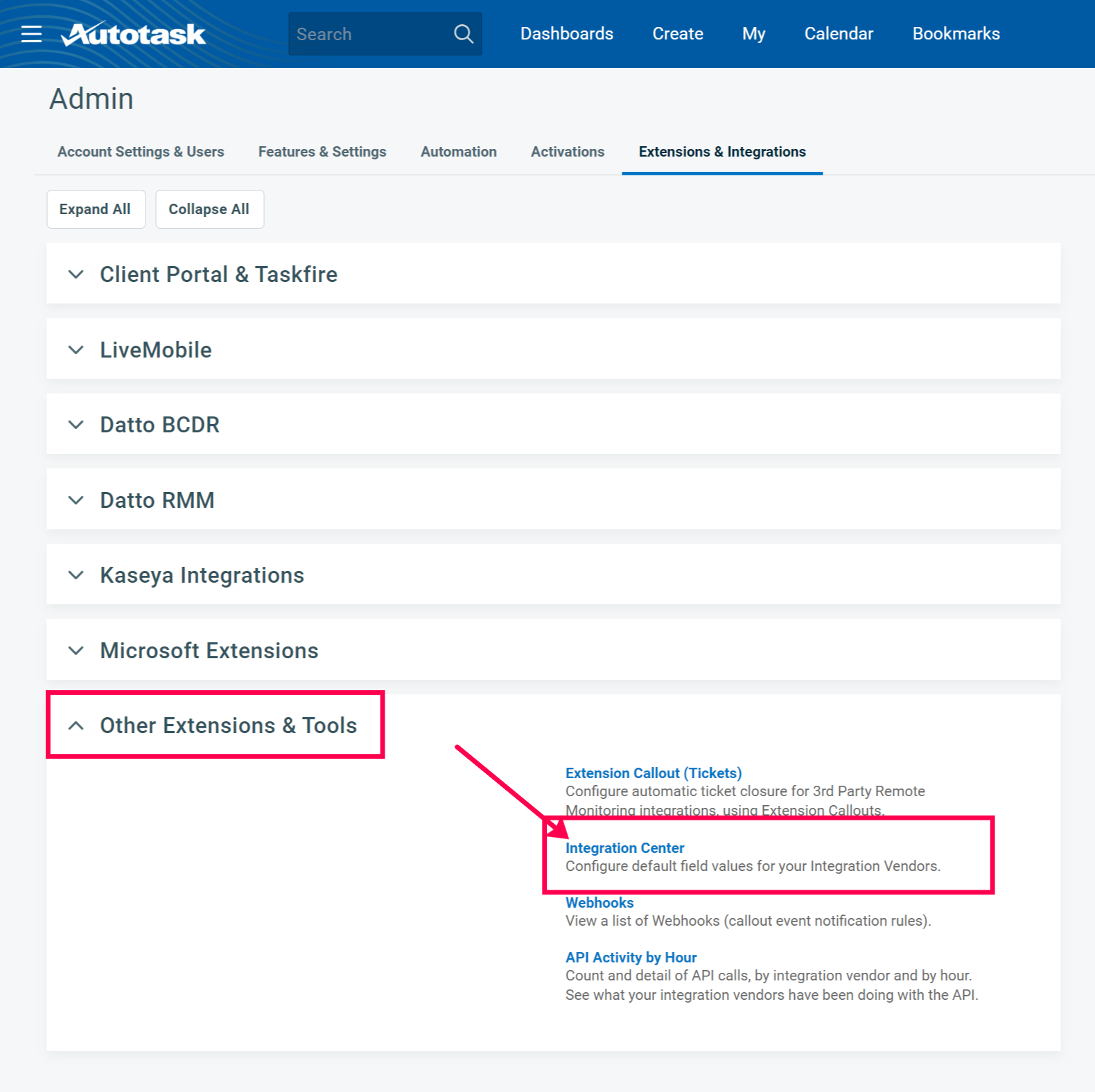
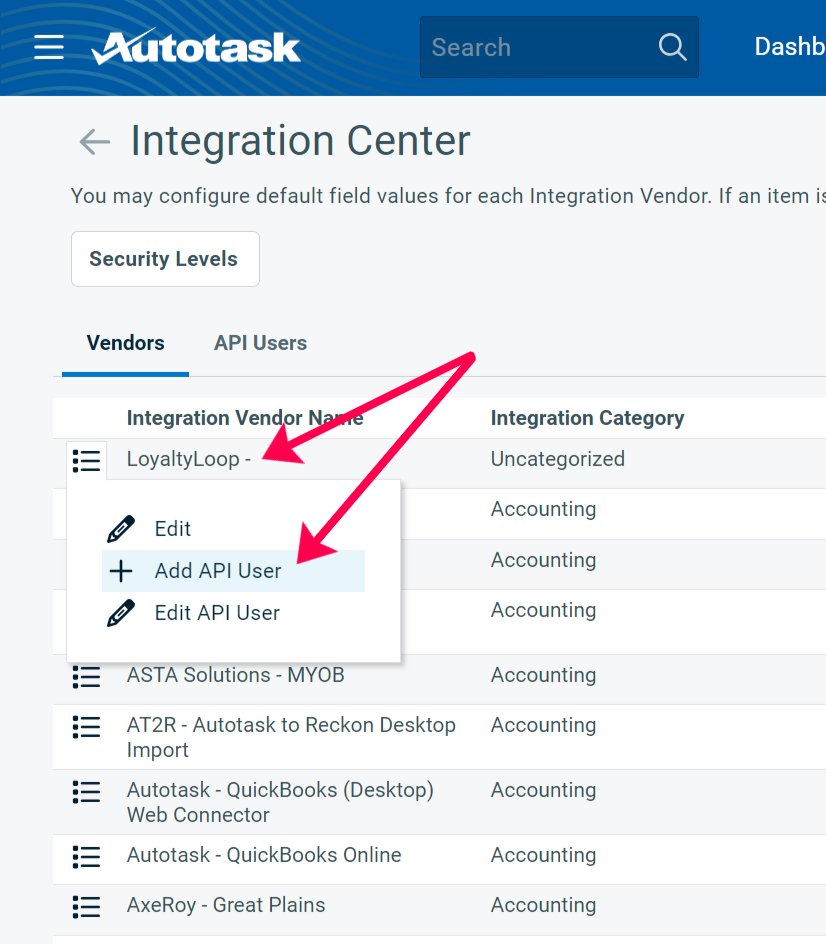
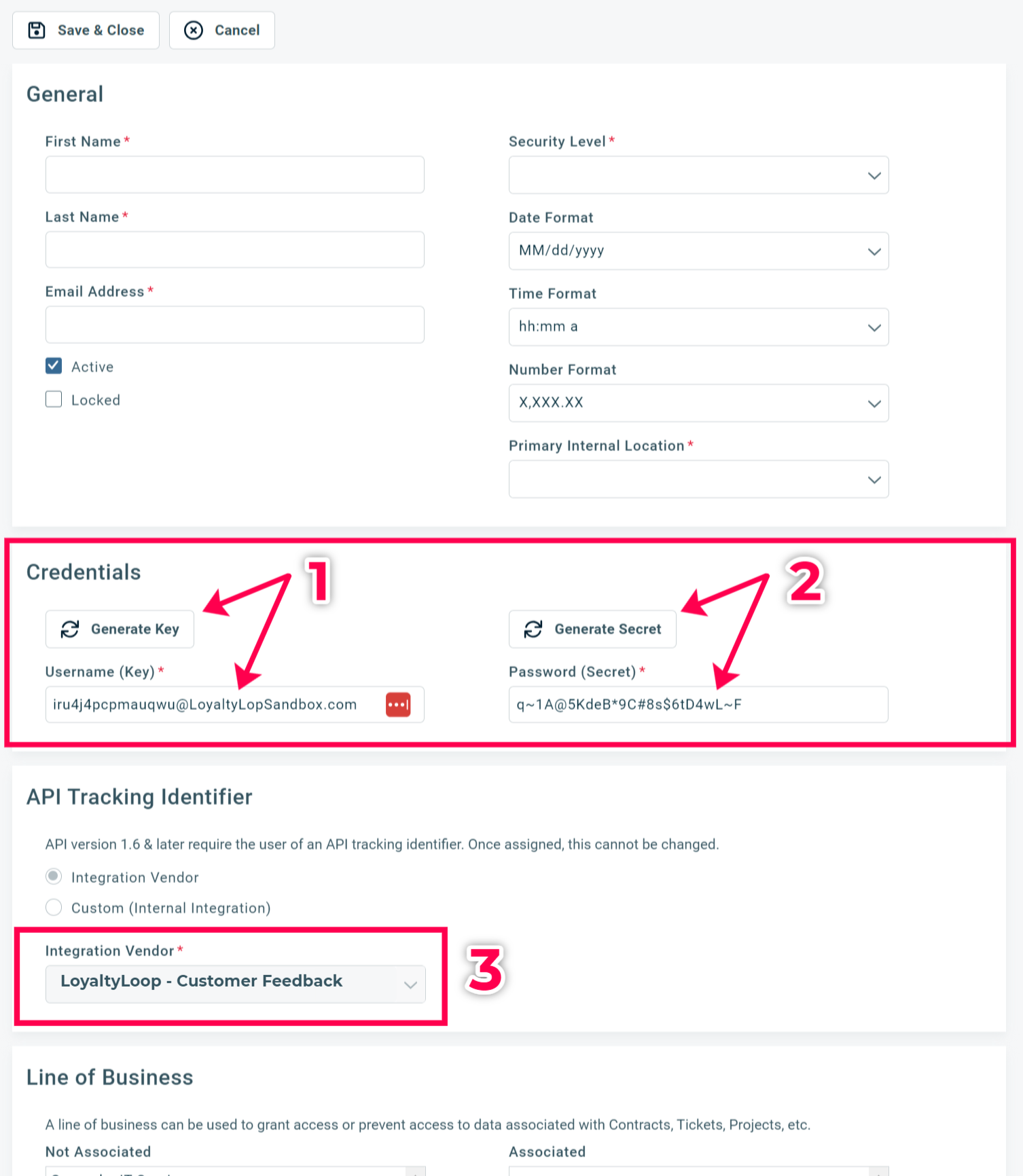
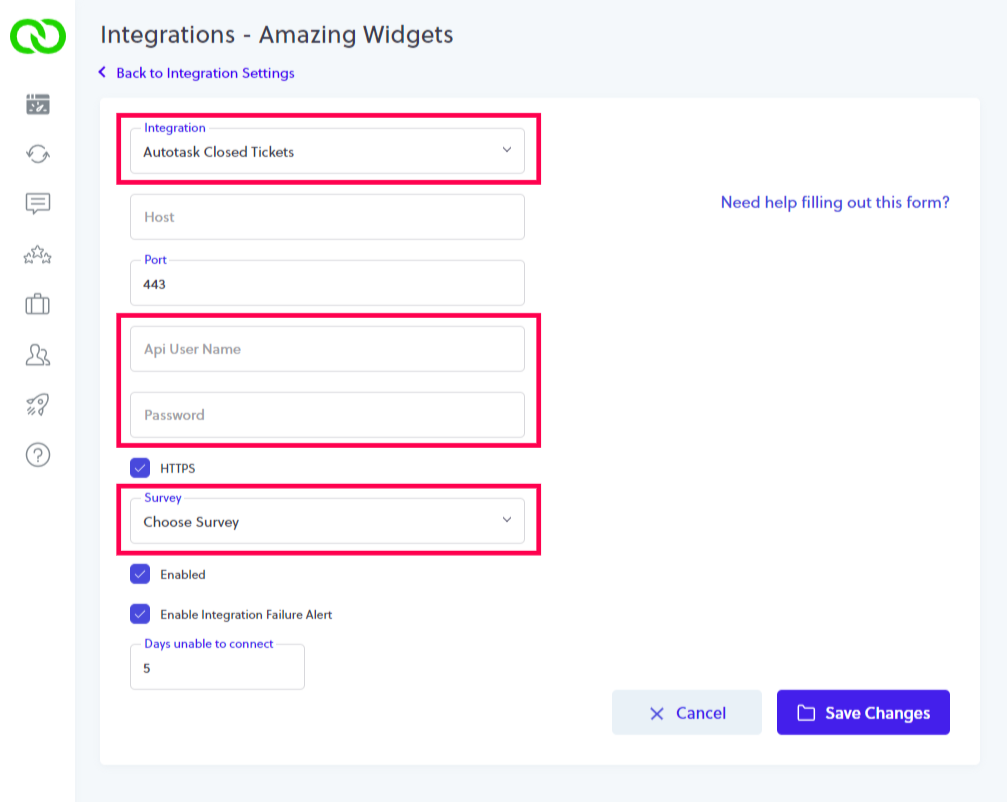
How does the integration behave?
Closed Ticket Contacts: The first time your Helpdesk survey is sent, it will be sent to all closed tickets over the prior 7-days. Then, every night thereafter, LoyaltyLoop will fetch all closed ticket contacts since the last time it successfully fetched data from Autotask. Each fetch of contacts will pull all closed tickets, except for: (1) contacts where the Autotask field Opted out from surveys is set to YES, and (2) any Autotask API auto-closed tickets (API, Admin, Test). Those qualifying closed ticket contacts are automatically added to your LoyaltyLoop account, and that person will be scheduled to be surveyed the next day if they clear your LoyaltyLoop Helpdesk survey filters.
Primary Account Contacts: For all active Autotask Accounts with the specified "minimum account age" and where the Account Type is Customer, all primary contacts get sent to your LoyaltyLoop account at the start of each month, and those customers will be surveyed on the first Tuesday of the month, if they clear all your LoyaltyLoop survey filters. By default, the integration form value for "minimum account age" is set to 30 days, however you can change this to meet the specific needs of your business.
For both surveys, don't worry about LoyaltyLoop fetching the same contact repeatedly. It will not send surveys to that same person too frequently. The LoyaltyLoop filters explained below, address over-surveying the same contact.
What are LoyaltyLoop survey filters?
In addition to removing incorrectly formatted (aka bad) emails, and removing duplicate emails, by default your survey will have a Touch Frequency Filter (TFF), which is designed to avoid sending your survey requests to the same contact too often. If you have both the Helpdesk and Primary Contact surveys, you can request we add a cross-filter to avoid sending two surveys to a person who is both a Primary Contact and a Helpdesk ticket contact. You may have other custom filters applied to your surveys, such as filtering out select Account Types, or other filters.
Which Autotask fields are included in the integration?
Legend: [t] Closed Ticket integration, [d] Decision Maker (Primary Active Contact) integration.
- Contact emailAddress [t,d]
- Contact firstName [t,d]
- Contact lastName [t,d]
- Contact phone [t,d]
- Contact mobilePhone [t,d]
- Account companyName [t,d]
- Account classification [t,d]
- Account ID [t,d]
- Account Create Date [d]
- Address billingAddress1 [t,d]
- Address billToCity [t,d]
- Address billToState [t,d]
- Address billToZipCode [t,d]
- Ticket Source [t]
- Ticket ticketNumber [t]
- Ticket description [t]
- Ticket createDate [t]
- Ticket completedDate [t]
- Ticket time on ticket hh:mm [t]
- Ticket completedBy [t]
- Ticket issue [t]
- Ticket issue sub-type [t]
- Ticket queue [t]
- Ticket ID [t]
- Ticket category [t]
- Ticket Primary Resource [t]
- Work Type [t]
Can I impose a standard delay when sending my survey?
Yes. To ensure your customer has had the appropriate amount of time to experience your service, you can impose a delay on sending your survey. Helpdesk (closed ticket) surveys are delayed by 1-day by default. Active decision-makers are surveyed monthly, at the start of each month, hence no specific delay is needed. If you prefer something else, including no delay, please contact our support team at support@loyaltyloop.com, or 888-552-5667 option 3. Here's a blog post explaining imposed launch delays.
What is the survey frequency (cadence), how do I change it?
For Helpdesk surveys, the survey is sent the day after the ticket closes (i.e. a 1-day delay).
For active Account decision-makers, the survey is sent at the start of each new month (i.e. no delay needed).
If you'd like a different launch frequency, please contact our support team at support@loyaltyloop.com or 888-552-5667 option 3.
Can I opt-out a customer from my survey?
If you have contacts who do not accept requests for surveys, set the flag "Opted out from surveys" on the Autotask Contact record, and LoyaltyLoop will respect that flag. Or, you can add opt-outs directly in your LoyaltyLoop account.
