February 2021
Reply to Your Google Reviews inside LoyaltyLoop!
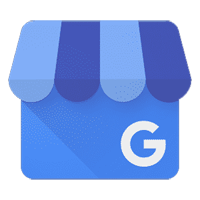
In order to see the new reply tool, you’ll need to make sure you’ve connected LoyaltyLoop to your Google My Business page. First, log into LoyaltyLoop and click on Reviews from the left main menu. If you’ve already connected your account, you’ll see your review progress with your customer reviews listed below.
If you haven’t connected, you’ll be presented with a button that reads, “Connect”. Click on this button and if you’re already logged into your Google My Business account, it’ll connect in a matter of moments. If you’re not already logged into your GMB account, make sure you know the account info, then choose the correct GMB account from a menu of available accounts.
And if you manage multiple GMB pages for your locations, you can connect another GMB account by going to Settings and click Review Sites for the other location. Then click Connect, and sign-in with your other Google account and LoyaltyLoop will once again automatically match any GMB pages associated with that account, with your LoyaltyLoop locations if they exist. Read our previous post to learn more.
You can now use LoyaltyLoop to reply to your Google Reviews!
Once connected, you’ll discover you no longer have to log into Google to leave replies, you can read and reply on the same page. And if you want, you can also have members of your team reply to reviews for you by using our convenient reply tool. All in the Review area of LoyaltyLoop!
Reply Icon
Edit Icon
Replying to a Google review from inside LoyaltyLoop, automatically posts your reply on Google for all to see. You no longer need to sign-in to Google to reply, you can do it right from Loyaltyloop. To reply to a review, click on the reply icon to the right of the review. On this new reply page, you’ll be able to read the reviewer’s name, the number of stars they gave you, and their review. Type your reply in the box and click on “Submit Your Reply”. That’s all there is to it! Go look at your reviews on Google and you’ll see your reply.

Photo by Chris Liverani on Unsplash
But let’s say you want to change a reply you’ve already left. You can also edit or delete an existing reply by clicking on the edit icon next to the review and you’ll be presented with the same information listed above plus your previous reply. You can choose to delete it, by clicking on “Delete Your Reply”, or if you would like to update the existing reply, edit it and click on “Update Your Reply” when you’re done. Remember, your customer will be notified when you reply or update a reply.
As covered in a previous blog post, Veracity and Transparency in Reviews, we recommend you respond to most if not all of your reviews with speed and honesty so potential customers know you maintain an open dialogue with all of your customers no matter their experience. With the release of this new feature, now there are 3 new Google Review features available to you in LoyaltyLoop:
- Connect your GMB page(s) to LoyaltyLoop to monitor review progress
- Reply to your customer’s Google reviews and have your reply posted automatically on Google
- Set up an email alert to notify you and your staff whenever you receive a new or updated Google review
Reach out to us at support@loyaltyloop.com and we’ll be glad to help you connect your GMB page or with this new feature!
Get Your Review Link Out There

Photo by Markus Spiske on Unsplash
LoyaltyLoop surveys are a great way to automate the process to get Google reviews, but what other creative ways are at your disposal to get even more?
First, let’s get your review link. Sign into your Google My Business (GMB) account, and right on your GMB Home page look for a section that states “Get more reviews”. Just click the Share profile button and you'll be presented with your GMB review link using your GMB short name. Google even provides the option to email or share it directly from here inside your GMB page. We covered this in greater detail in a previous blog post here.
The GMB short name is short and sweet, and if someone needs to enter it into their browser, it’s not impossibly long. Be sure to add “/review” to the end of that URL (g.page/{shortname}/review) before using your link in the suggestions below. It will take your customers straight to the place where they can enter a review. For example, LoyaltyLoop’s short link with “/review” appended looks like this:https://g.page/loyaltyloop/review
If you don’t have access to your company’s GMB page and need the link, ask the person who manages your GMB page at your organization for the link.
Now that you have your Google link in hand, what are the best ways of getting it out there?
Append it to your email signature. Add a small bit of text to your email signature that reads, “Review us on Google here!” and let every piece of email correspondence do the asking for you.
Have you and your team ask for reviews. Never consider a transaction complete unless you’ve asked a customer to leave you a review.
If you send electronic receipts and invoices, insert the link on those email forms or PDFs so anyone can leave a review. With a single edit to your receipt and/or invoice forms, this is a convenient fire-and-forget method of collecting more reviews.
And lastly, use the campaign feature in LoyaltyLoop Promoter plan to request reviews from customers with whom you’ve already interacted. LoyaltyLoop already offers you a convenient template for manually requesting reviews as a compliment to the automated requests from your survey! You simply choose the recipients, the template, adjust the wording if necessary and send. It’s that simple. We covered this method in greater detail in our blog post here.
Make Your Life Easier With Automation
Your daily to-do list is full and sometimes carries over into the next day. Automating any task, including sending your data to LoyaltyLoop, can save you valuable time.
Have a look at your sales software or tool where you track your recent transactions. Does it have an automated method of sending us your customer data? If so, how does it send data? Does it automatically send via email or API? Can it connect to an external integration tool, such as middle-man software like Zapier or If This Then That (IFTTT)? With a little configuration, you won’t have to worry about setting aside time to send your customer data to LoyaltyLoop.
Built-in data delivery: Check with the support team of the software you use to find out if you can send data automatically via an API to LoyaltyLoop. You might be able to send us your data already. If so, our API documentation can be found here. Then the data can be delivered without lifting a finger.

Photo by Drew Coffman on Unsplash

Photo by Laura Ockel on Unsplash
And if API data delivery isn’t an option, inquire with the support team about the ability to export data automatically to an email. You may still be able to send data to launch@loyaltyloop.com using email as the delivery method.
If either of these methods are unavailable, all hope isn’t lost. LoyaltyLoop also has a Zapier integration as well. Zapier acts as a middle-man between your other cloud systems and ours, creating a delivery path that isn’t natively available. Zapier has an eye-opening number of integrations with different services, check their website to see if yours is listed. You may be a few short configuration steps away from connecting to LoyaltyLoop.
Another middle-man integration to consider is IFTTT. IFTTT calls their integration connections, “Recipes”. It’s possible to create a recipe, or use an existing one to send your data via email. Check IFTTT’s site to see if they have a recipe that will allow you to send data from your system to our launch@loyaltyloop.com email on a schedule of your choice.
So what kind of automations can benefit you when flowing LoyaltyLoop survey results into one of your other systems using tools like Zapier? The possibilities are really only limited by your imaginations, but here are a few examples.
Detractor Management: If you use a helpdesk or ticketing system to track customer issues, you should consider an automation that generates a ticket in your system any time a customer is identified as a Detractor by LoyaltyLoop. In addition to receiving the Poor Survey Alert from LoyaltyLoop, using an automation to generate a ticket in your helpdesk system will allow you to track the progress of any unhappy customer situation until the issue is resolved by your support team.
Customer Disposition: If you use a CRM system, consider an automation that adds the customer’s most recent NPS® rating (Promoter, Passive, Detractor) as identified by LoyaltyLoop into the customer’s record in your CRM. That way, any time you view that contact record in your CRM, you and your staff can know how they rated your business after their most recent experience.
Lead Follow-Up: If you use a CRM to follow-up on leads and other opportunities, consider an automation that automatically flows the Opportunities generated by LoyaltyLoop (i.e. Leads and Referrals) into your CRM. That way, your sales teams can use their normal practices to follow-up on those opportunities, just as they do with any other opportunities.
Custom Alert: Let’s suppose you have a special customer that requires extra special care. Now let’s suppose that you want to know if that customer ever responds to your LoyaltyLoop survey, regardless of how they answer it. You can create an automation that sends you an email anytime LoyaltyLoop sees feedback from that contact’s email address.
Automation can save you time and add customization to your feedback experience. Take advantage of the tools available to you to automate the flow of data to and from LoyaltyLoop!
How to Choose Your NPS Survey Scale

Photo by Siora Photography on Unsplash
Recently, one of our customers provided the below feedback to our own customer survey. It’s a great comment and observation, and a great topic to discuss here. Our customer wrote:
"My only negative comment is the hit my company takes on the [NPS] score with a passive score from a customer. We deal with a lot of corporate customers and they are sometimes tough graders and just give a "satisfied" answer. Otherwise, I love the platform and use it extensively to farm for more business."
There are typically 2 choices of survey scales we use. Like anything, there are pros and cons with each scale. This customer’s survey is using what we call the 5-Phrase Scale. Relative to the NPS question “How likely is it that you would recommend us to a friend or colleague?” the scale is specifically “Very Likely”, “Likely”, “Not Sure”, “Unlikely” and “Very Unlikely”. The PRO is the simplicity of this scale on the respondent. It is easy to understand and simple for the respondent to answer. The CON is a reality of life. Some customers never give top scores. And this means these customers, even though they’re happy, when presented with fewer choices will choose Likely (to recommend), and be counted only as Passive.
The other scale we use addresses this issue. It is the traditional NPS 11-point numeric scale from 0 to 10. PRO: Customers who won't ever give a top score can give a 9, which is still a Promoter. Another advantage of the 11-point scale when compared to other numeric scales, is the use of zero (0) on one end. Scales that range from 1 to 5 or 1 to 10 can be confusing in our culture where #1 can also mean great. The use of 0 makes it hard to confuse the choice with good, further assisting the customer in understanding the scale. CON: More granular choices make it somewhat harder on respondent.
If you use the 5-Phrase Scale, and find yourself getting lots of customers answering your NPS question with a Passive response (i.e. answering that they are only "Likely" to recommend your business as opposed to "Very Likely"), you may want to consider changing your survey scale to the Traditional 11-Point Scale. You can see an example of these scale choices by clicking Help in LoyaltyLoop.
Switching scales should not be done lightly. In order to preserve your ability to compare historical results, it’s important to pick the right scale for your business and stick with it.
The Power of NPS

Photo by Patrick Fore on Unsplash
When you use LoyaltyLoop, you hear a lot about the Net Promoter ScoreSM and customer loyalty. Using LoyaltyLoop may be the first time you’re measuring customer loyalty at your organization. Maybe you’ve heard about it before and want to reap the benefits of tracking customer loyalty. Terms like Promoter, Passive, and Detractor get bandied about, but why is it important? You’re already reading every bit of feedback and putting out fires.
Loyalty is an evasive metric. It’s not as easy to pin down as customer satisfaction or happiness. The NPS metric, like all standardized metrics, is calculated using a specific formula (NPS = %Promoters - %Detractors). You can see the formula by clicking Help in LoyaltyLoop.
This formula was developed after years of research by Bain & Company and Fred Reichheld and has become a worldwide standard metric of customer loyalty and satisfaction. They found customers who responded to the NPS question "How likely is it that you would recommend us (or this product/service/brand) to a friend or colleague?" fell into 3 groups. Each group of customers exhibited different attitudes and patterns of behavior, warranting different actions or responses from the company surveyed.
Frederick F. Reichheld, et al, in the book, The Ultimate Question 2.0, writes:
Loyalty, after all is a strong and value-laden concept, usually applied to family, friends, and country. People may be loyal to a company that they buy from, but they may not describe what they feel in those terms. If they really love doing business with a particular provider of goods or services, however, what’s the most natural thing for them to do? Of course: recommend that company to someone they care about.
And this is why the question asks about likelihood of recommendation instead of simply asking if the customer is loyal to the company. It connects the two. And the way your own customers answer this question, helps you track their loyalty.
Here are some key takeaways from the Reichheld research:
Promoter Behavior
Customers who answered the NPS with a 9 or 10 when using the Traditional 11-point scale (or "Very Likely" in the simplified 5-Phrase Scale) are called Promoters because the research shows they behave as such. These customers had the highest rate of repeat purchases and represented over 80% of referrals.
Passive Behavior
Customers who responded with an 8 or 7 (or simply "Likely") are called Passive customers and had far lower repeat purchase rates - typically 50% less than Promoters. These customers are not motivated by enthusiasm or loyalty and are more likely to move on to another company if a better deal comes along. They are excluded from the NPS calculation because Passive customers don't "move the needle". Gaining more Promoters drives growth, whereas gaining more Detractors drives decline. Gaining more Passive customers does neither. The action you take to convert Passive customers into Promoters (or Detractors) is what matters.
Detractor Behavior
The last group of customers gave responses of 6 or below (or "Not Sure", "Unlikely" or "Very Unlikely" when using the 5-Phrase Scale). Reichheld called this group Detractors, because he found it typically represents over 80% of negative word-of-mouth comments. While they represent sales and profits, their comments hurt the reputation of the business, and push potential new customers away, and demoralizes employees.
Reichheld goes on to explain, for someone to make a personal referral, they must feel that a company offers superior value, and they must also feel that they have a good relationship with you.
NPS identifies who these customers are. The relationship is determined emotionally, and the value is determined intellectually. When customers give you their loyalty, you are winning their hearts and mind.