March 2023
Should you use SMS for your feedback loop?

Last month we introduced a new way of asking your customers for feedback and reviews via SMS. Using SMS (text messages) along with sending survey email invites allows you to engage your customers in the way they prefer, which is yet another step in creating great customer experiences.
New Integration for Print Reach Midnight

LoyaltyLoop and Print Reach announce the availability of the new LoyaltyLoop Midnight Integration Add-On. This Add-On provides a new level of simplicity for LoyaltyLoop users running Midnight software.

From time to time a customer may accidentally answer your survey incorrectly, intending one thing, but picking the wrong choice. The cause could be anything, they skimmed the answer options, or perhaps they were tired and just assumed the positive answer options were on one side of the survey or the other. It happens.
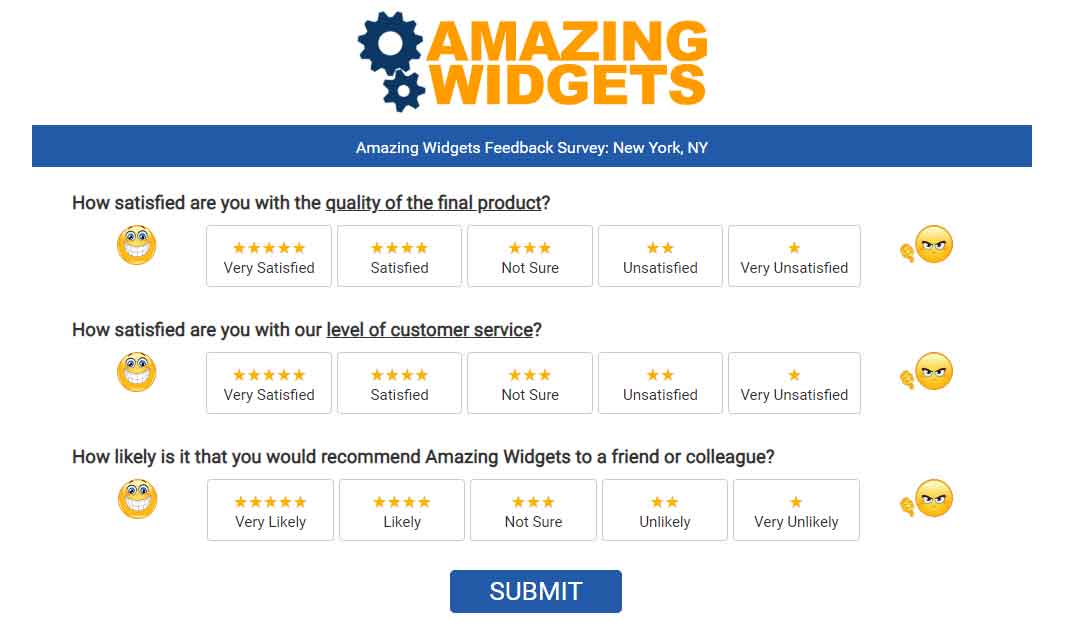
If you haven't had your survey updated in a while, you might consider adding visual cues to the choices to freshen up the look and feel, which also aids your customers in answering.
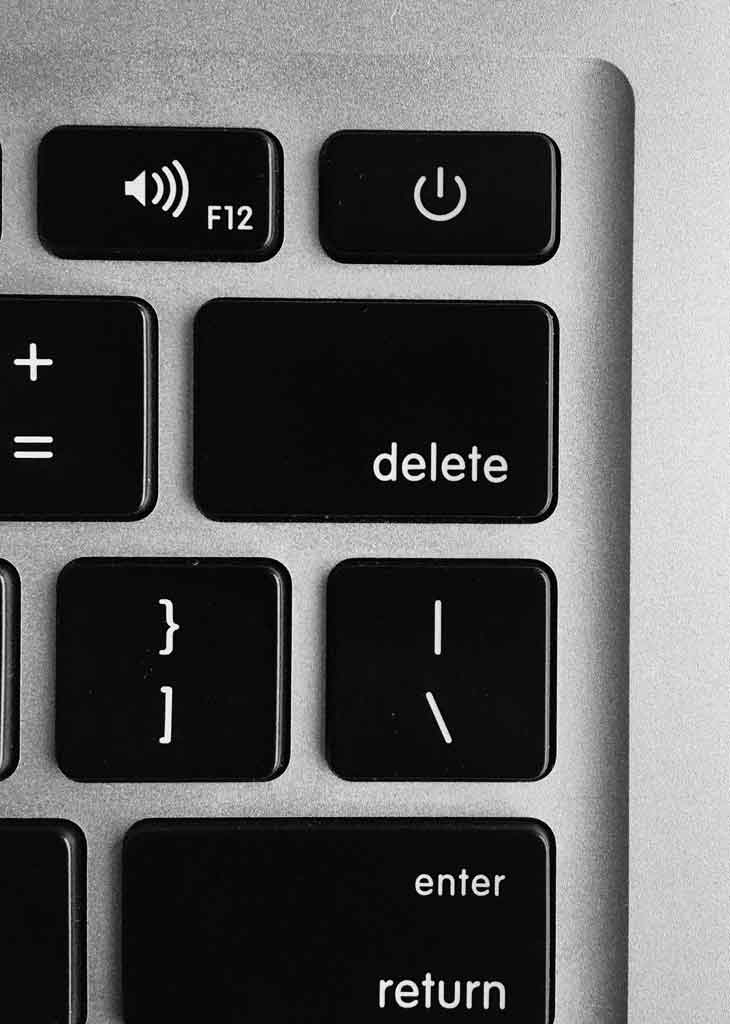
LoyaltyLoop is in a constant state of positive improvement and development. Our developers are always hard at work improving your LoyaltyLoop experience by following our development roadmap, or by taking suggestions you give us in your feedback.