September 2024
Datto Autotask Integration

Are you a managed service provider (MSP), technology service provider (TSP) or internal IT team running Autotask? With our new Autotask Integration, LoyaltyLoop is the perfect customer experience and review platform for you. Our integration enables you to automatically flow contacts into your LoyaltyLoop account to automate requests for feedback and reviews for closed tickets, active primary account contacts, prospects, and more. Datto Autotask has native report automation functionality that will send your Autotask customer contact info (i.e., customers to be surveyed) to your LoyaltyLoop account automatically.
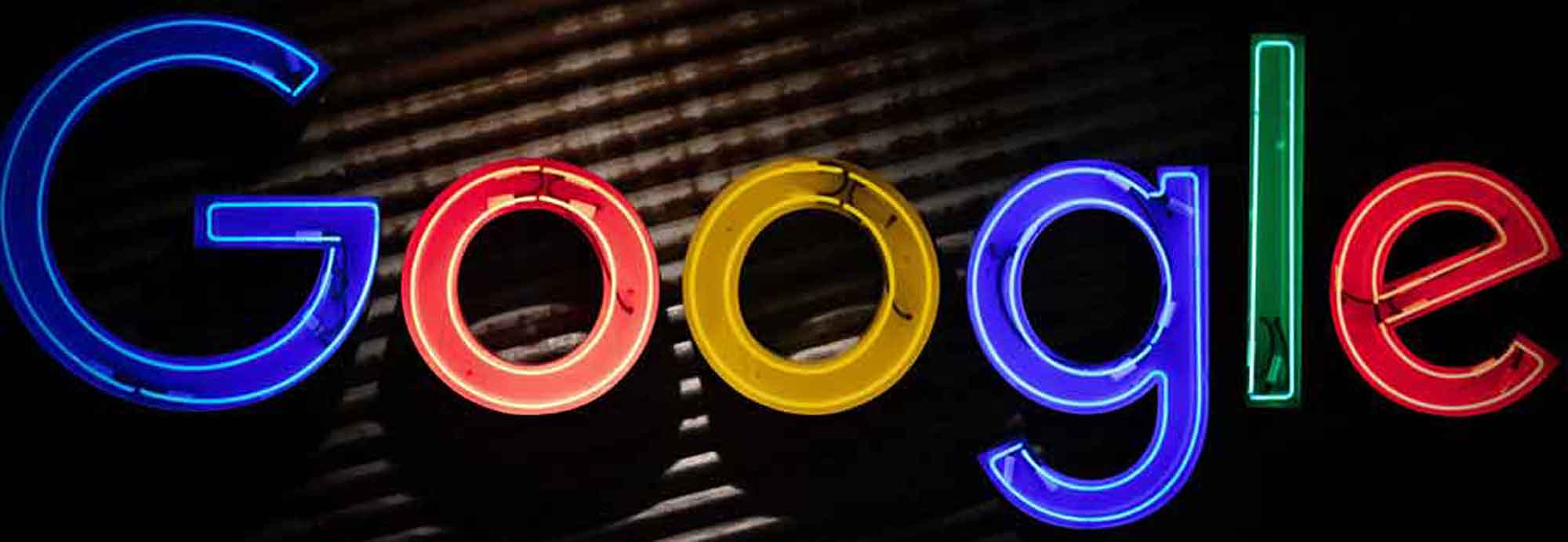
While many people refer to reviews and testimonials synonymously, in the world of LoyaltyLoop and feedback in general, there's a difference. A "Review" is a customer comment about your business, that is posted by the customer someplace (e.g. Google, Facebook, Yelp, TripAdvisor...). A "Testimonial" is a customer comment about your business, where the customer grants you permission to use it, and it is posted by you someplace (e.g. your website, on social, in vehicle wraps, in signs, newsletters, etc.).

If you use Zoho CRM or Zoho Desk, LoyaltyLoop is the perfect customer experience and review platform for you. Using Zoho's native report automation capabilities, you can create contact reports and automatically flow them into your LoyaltyLoop account to trigger requests for feedback and reviews. This is great for active customer contacts in Zoho CRM, and great for closed ticket contacts in Zoho Desk, and more.