“Using loyalty loop has been a great asset to us for staying in contact with our clients. We highly recommend them!”
Automated Feedback and Reviews!
If you run your business on Mothernode, it has never been easier to automate your customer feedback and review process. With the native automated reporting of Mothernode, it takes minutes to set up reports that will drive your feedback and reviews. Recent transactions will flow automatically to your LoyaltyLoop account on a daily or weekly basis, giving you the option to automatically engage customers for feedback and reviews as soon as the next day.
- Native Mothernode reporting
- Set it, and forget it!
- Engage customer via LoyaltyLoop soon after their transaction
- Send requests as often as daily
- No manual reports to run to send surveys
The set up is quick and simple, and enables you to send your requests for feedback and reviews closer to when the customer worked with you. There is no easier way to drive your customer feedback and review process when running Mothernode.
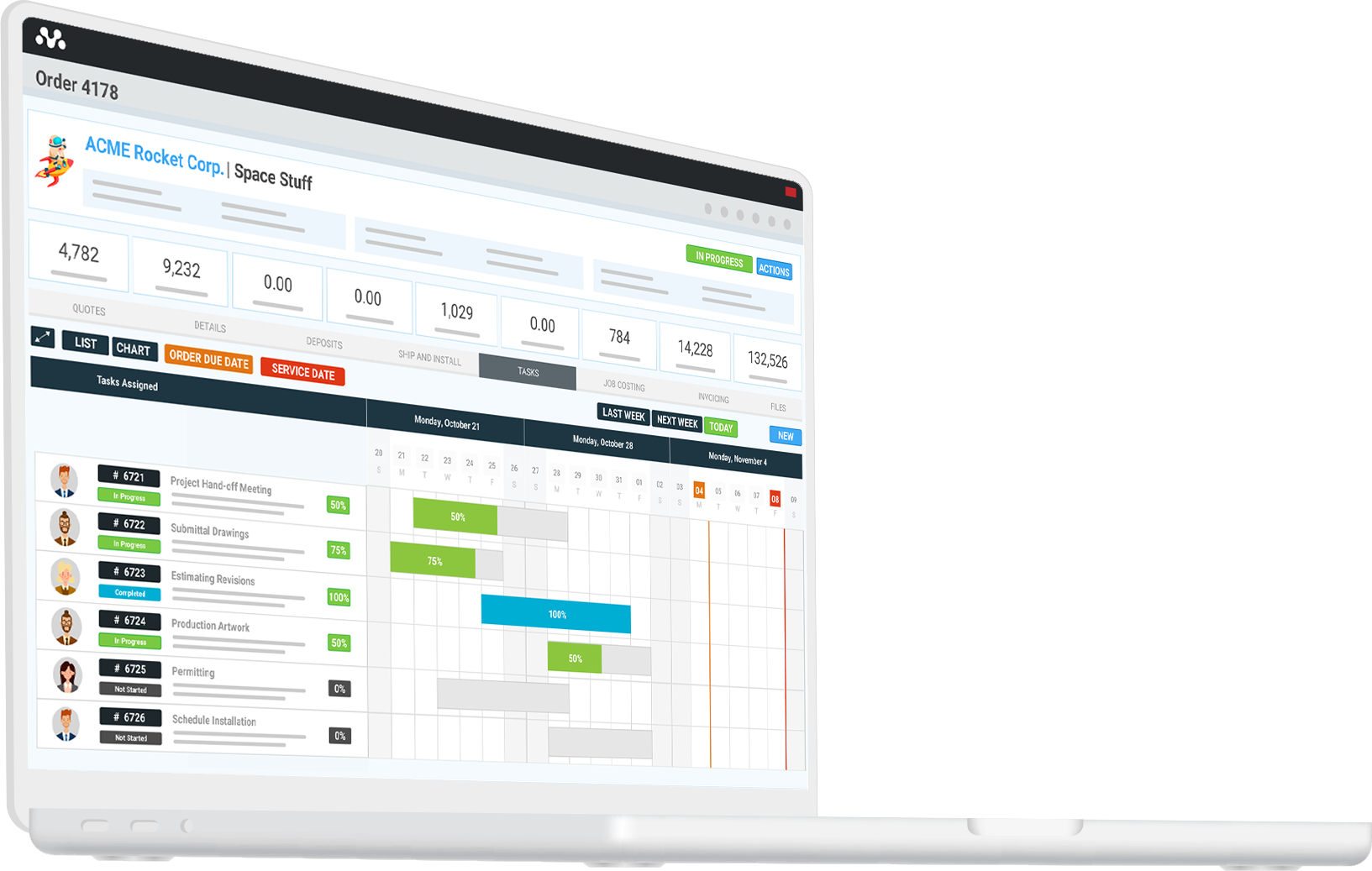

How much does it cost?
There is no additional cost to your LoyaltyLoop subscription.
Which fields are required?
The only field that is required is your customer's email address, allowing LoyaltyLoop to engage the contact via email. You will find it helpful to include several other fields, as they will add context when reading a customer's feedback response.
How do I configure Mothernode CRM Automation for LoyaltyLoop?
These instructions explain how to set up your LoyaltyLoop survey export file and automatically schedule the report to be emailed to your LoyaltyLoop Launch File Email Address. You will only need to set this up once. Once configured, your survey export file will be automatically sent to LoyaltyLoop on your selected schedule allowing us to execute your customer feedback loop.
- From your Mothernode dashboard, open the Orders Module.
- From the Actions drop down, select "Create Custom Report".
- Name your report, provide a description and make the report public.
- Select your fields.
At a minimum, we suggest the following fields: Shipping Contact, Shipping Name, Shipping Email, Sales Rep, Order Number and Created Date. There is no limit to the fields you can include. If you see a field that you think would be helpful to have associated when you view the customer’s feedback in LoyaltyLoop, add the field to your report.
The only field that is required is your customer's email address, allowing LoyaltyLoop to engage the contact via email. You will find it helpful to include several other fields, as they will add context when reading a customer's feedback response.
- Define reporting criteria. For most Mothernode users the recommendation is to select 'Completed Date', 'Last', '7', 'Days'.
- In another tab of your browser, open your LoyaltyLoop account and navigate to settings. If you have multiple surveys, select the appropriate survey in your account.
- In the LoyaltyLoop Data Management Box, Select "Launch File Email Address".
- Copy your LoyaltyLoop Launch File Email Address
- Return to the tab with Mothernode and Schedule your automation. A typical configuration for most users is:
- Set the Frequency to weekly on Saturday (If you prefer to send surveys daily, select daily and M-F)
- Set the End Date far into the future
- Set Run Hour to Midnight
- Paste your Launch File Email Address into the recipients field
- For the setting Generate As, set to Excel
- Check box for "Don't send email if there is no data to report".
- Click Save
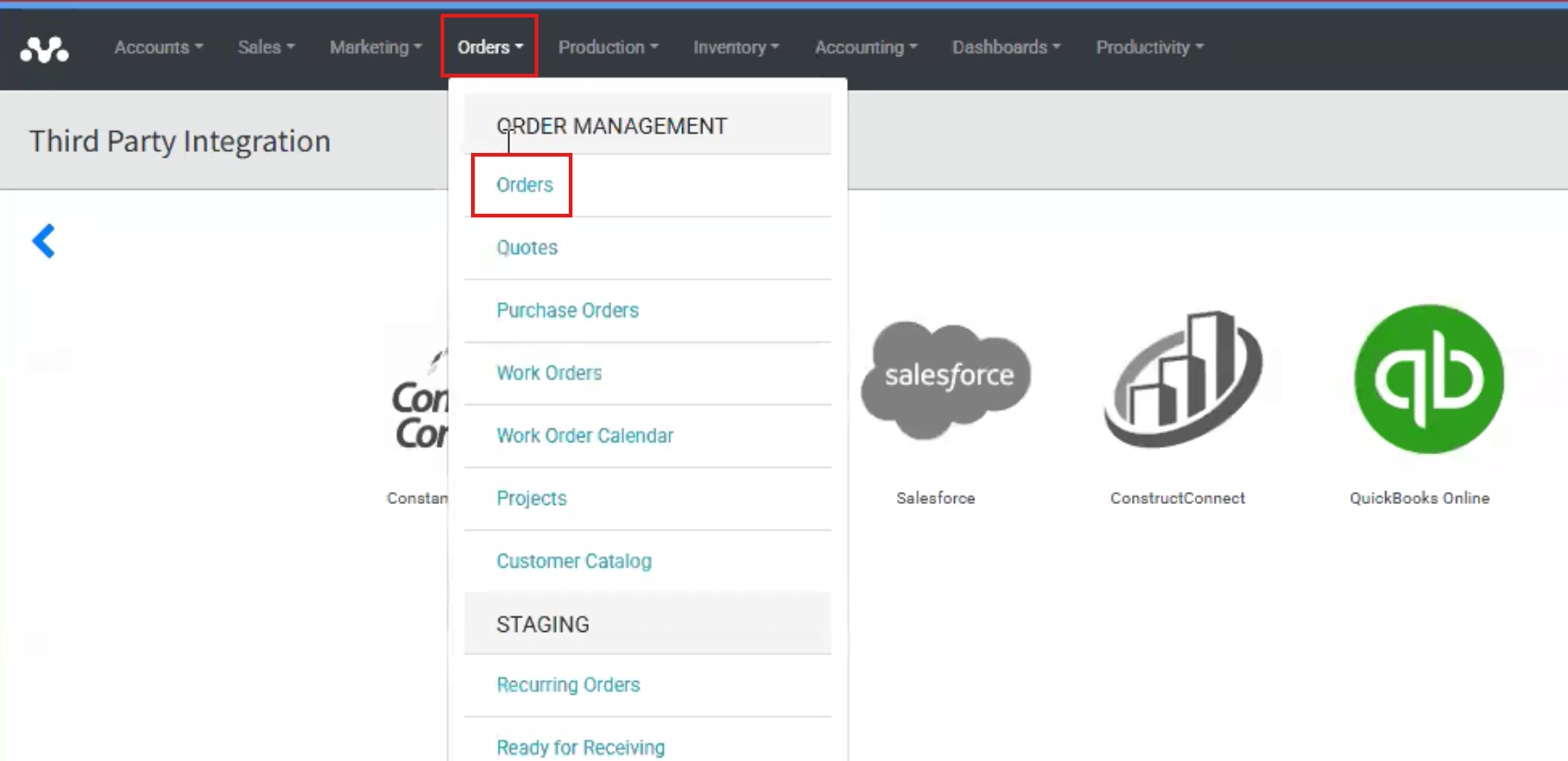
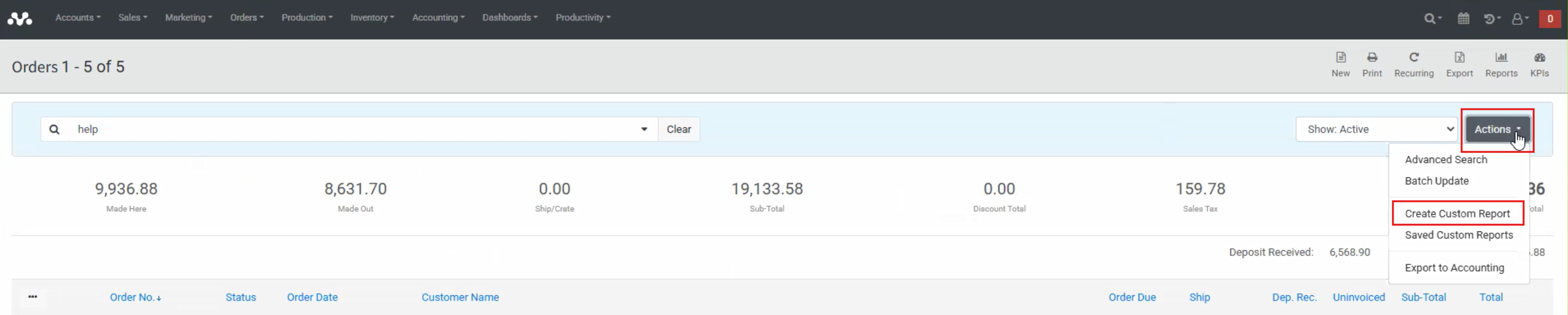
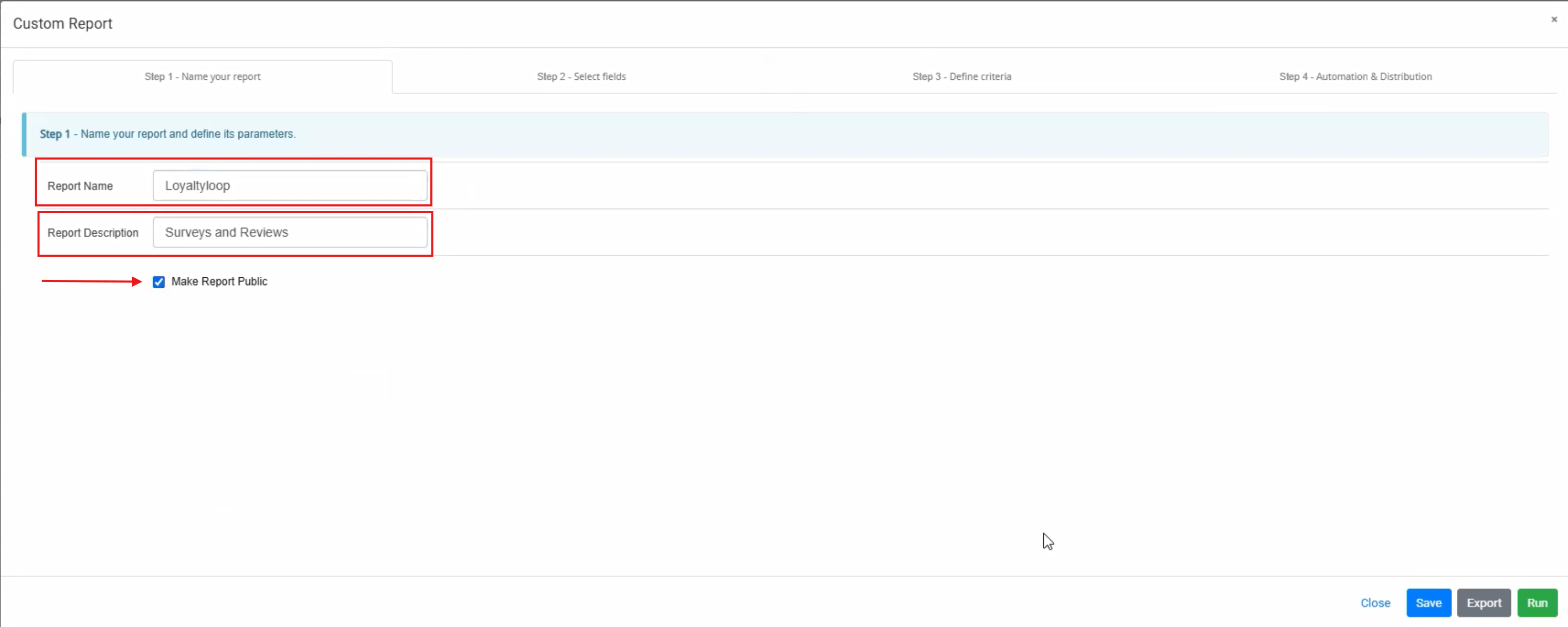
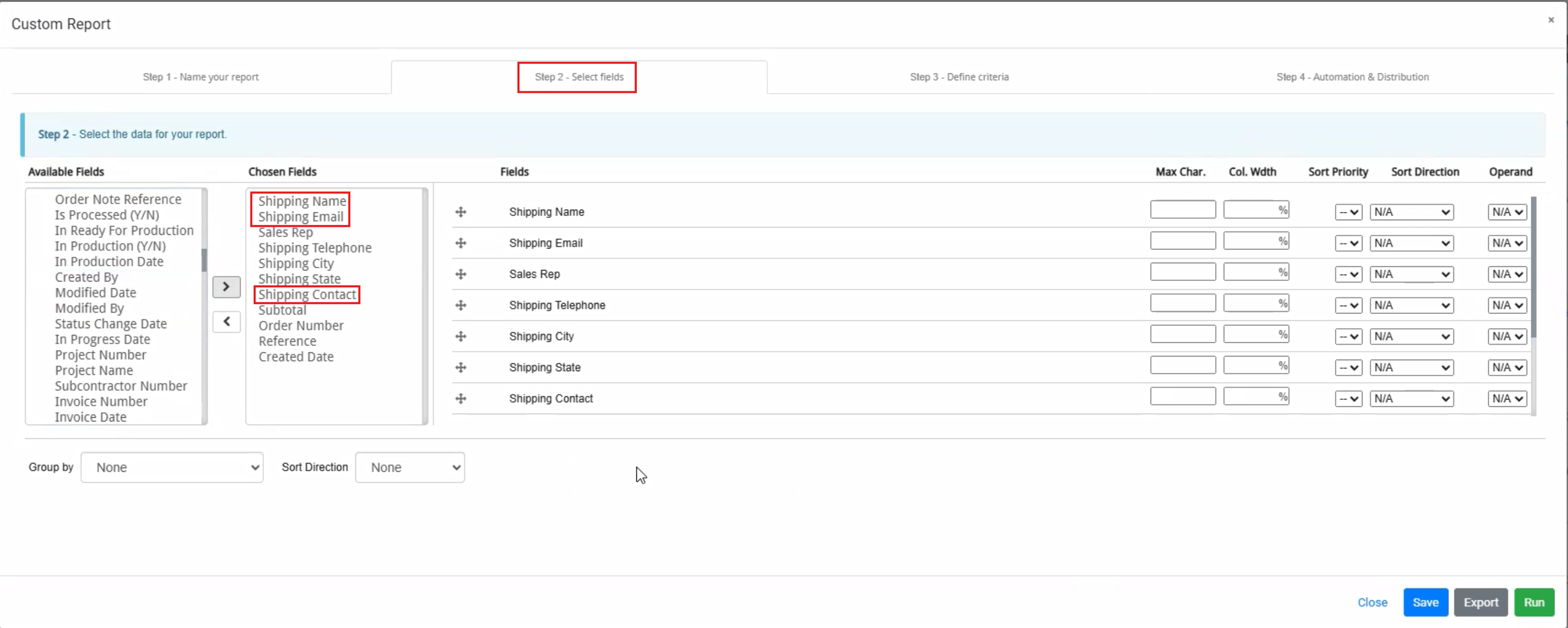
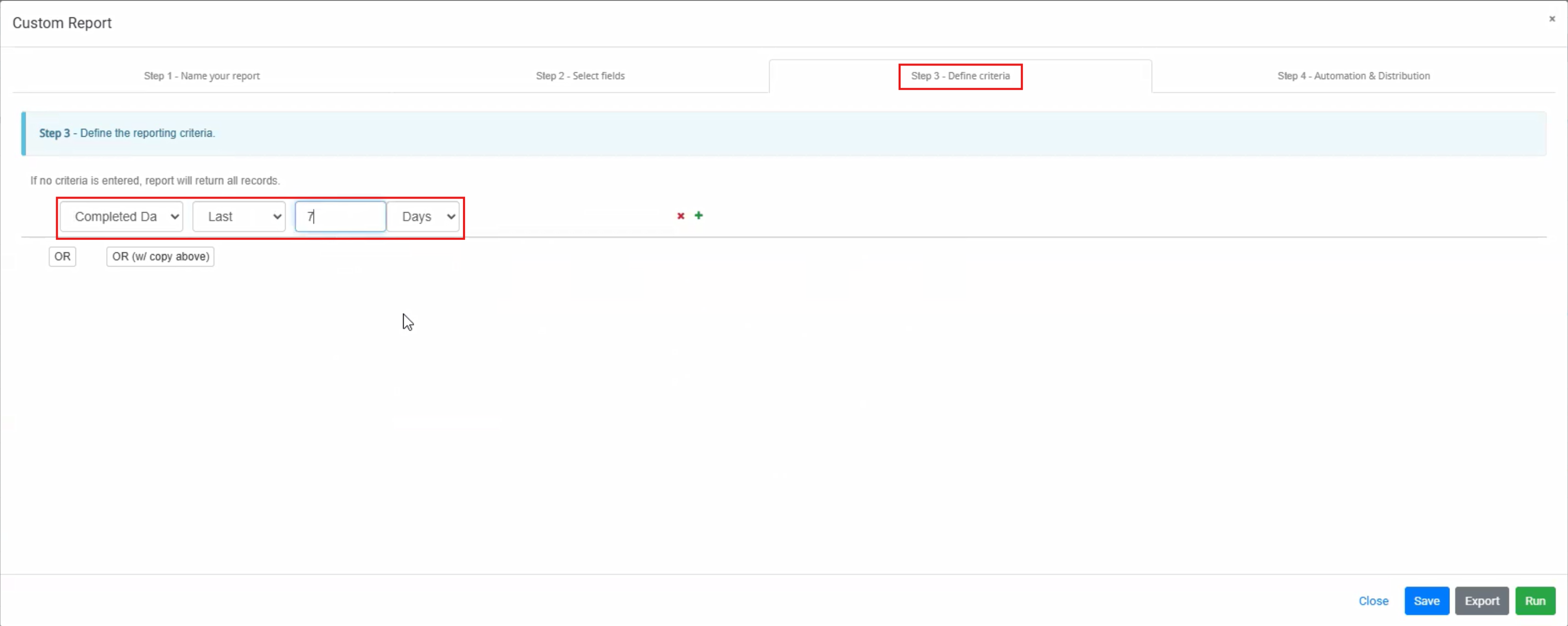
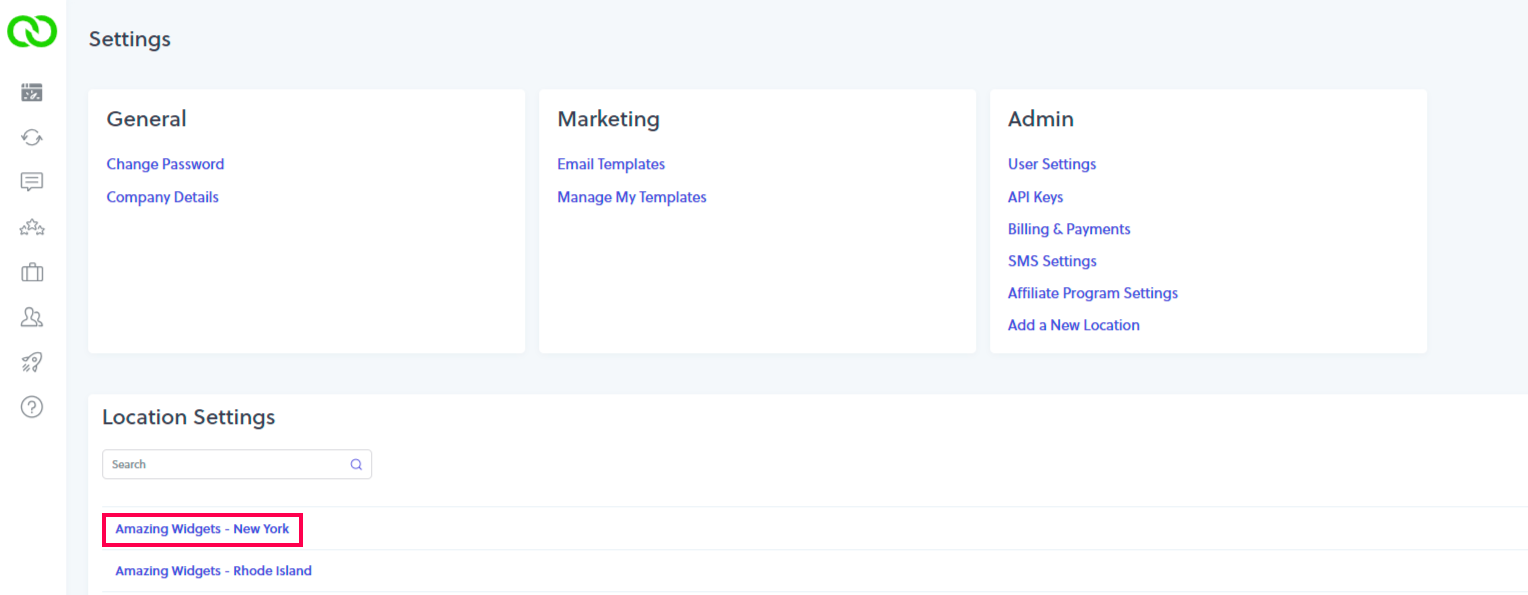
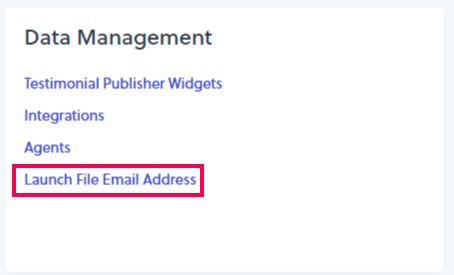

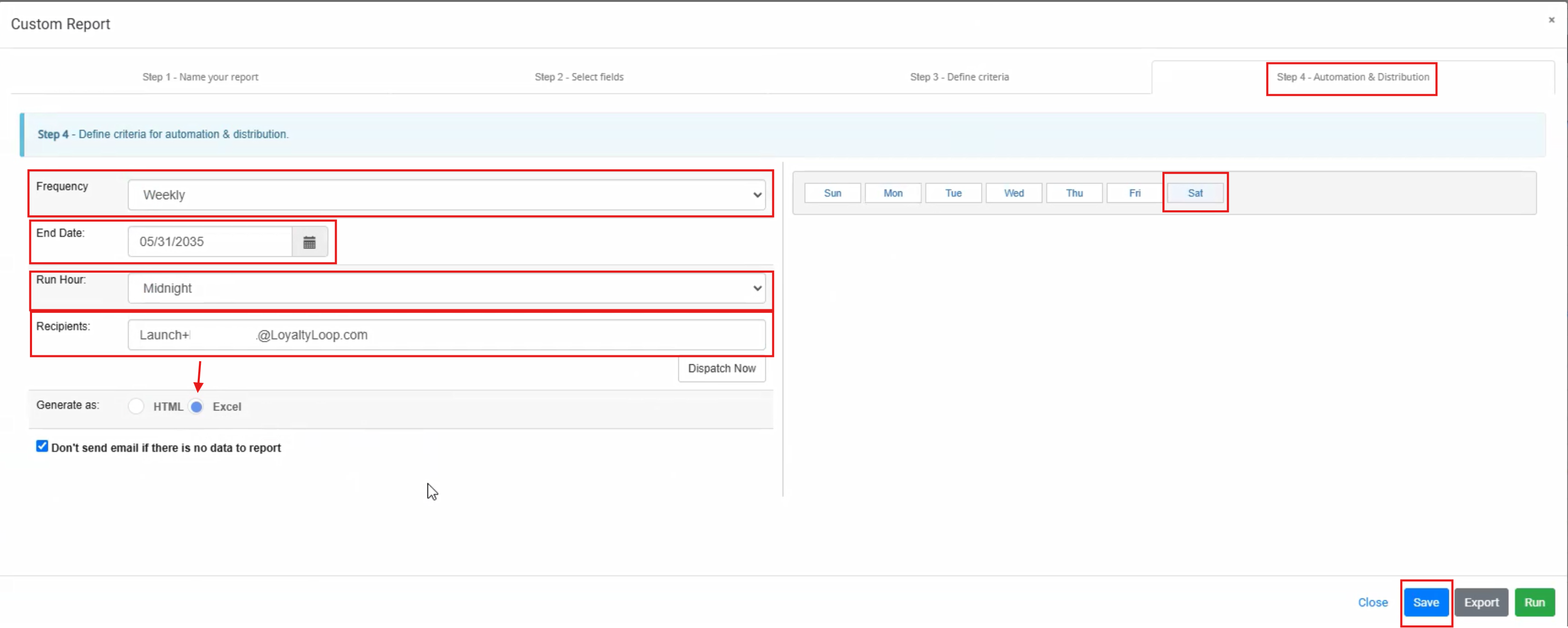
Done. Your report is now set and scheduled to be sent to LoyaltyLoop so your customer feedback surveys launch automatically!
