July 2025
Effortlessly Restart Sales with Premier plan
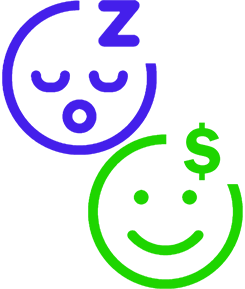
Did you know the new LoyaltyLoop Premier plan comes with a sales person? Well, technically not a sales person, but it does come with a sales process. The Premier plan automatically engages contacts and accounts who have not purchased from you in a while, to help you learn why and effortlessly restart sales. Sounds too good to be true? Well, it's not. LoyaltyLoop does this, too. All you do is set a few parameters to tell LoyaltyLoop when a customer becomes dormant, and how you want LoyaltyLoop to engage them. Then, the system goes to work for you automatically.
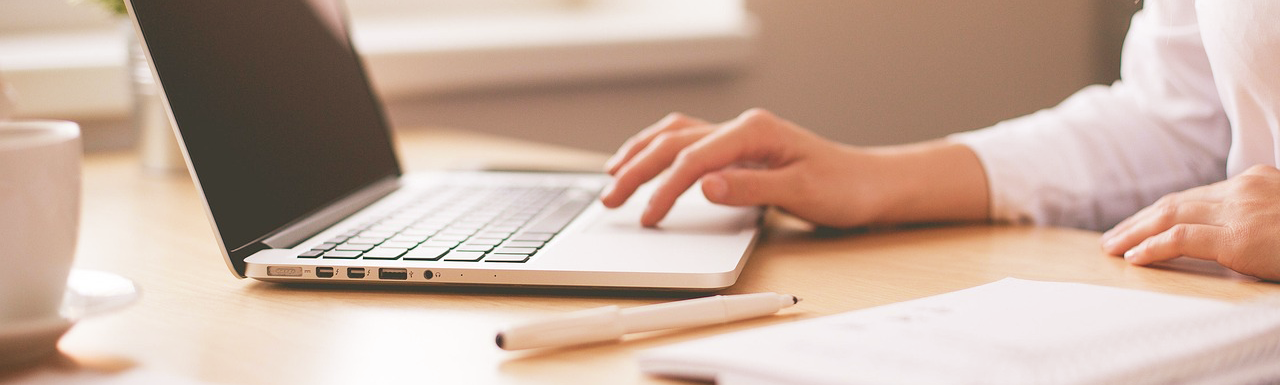
LoyaltyLoop offers robust user management features, giving you complete control over who has access to your account and what they can do. You have the flexibility to add as many users as you need, ensuring your whole team can utilize the platform effectively. LoyaltyLoop provides different user roles, each with varying levels of access to account features.
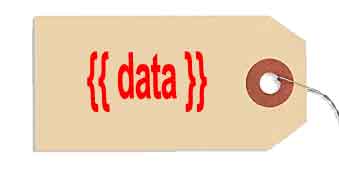
In today's digital world, a personal touch can make all the difference, especially when asking for customer feedback. At LoyaltyLoop, we understand the power of personalization, which is why we've made it easy for you to customize your customer-facing emails, like your survey invitations, using template tags. Template tags allow you to dynamically insert specific details from your customer data directly into your emails. These fields, such as a customer's name, order description, ship date, or even the name of the sales representative that helped them, can be pulled from your existing customer information and used to personalize your messages.
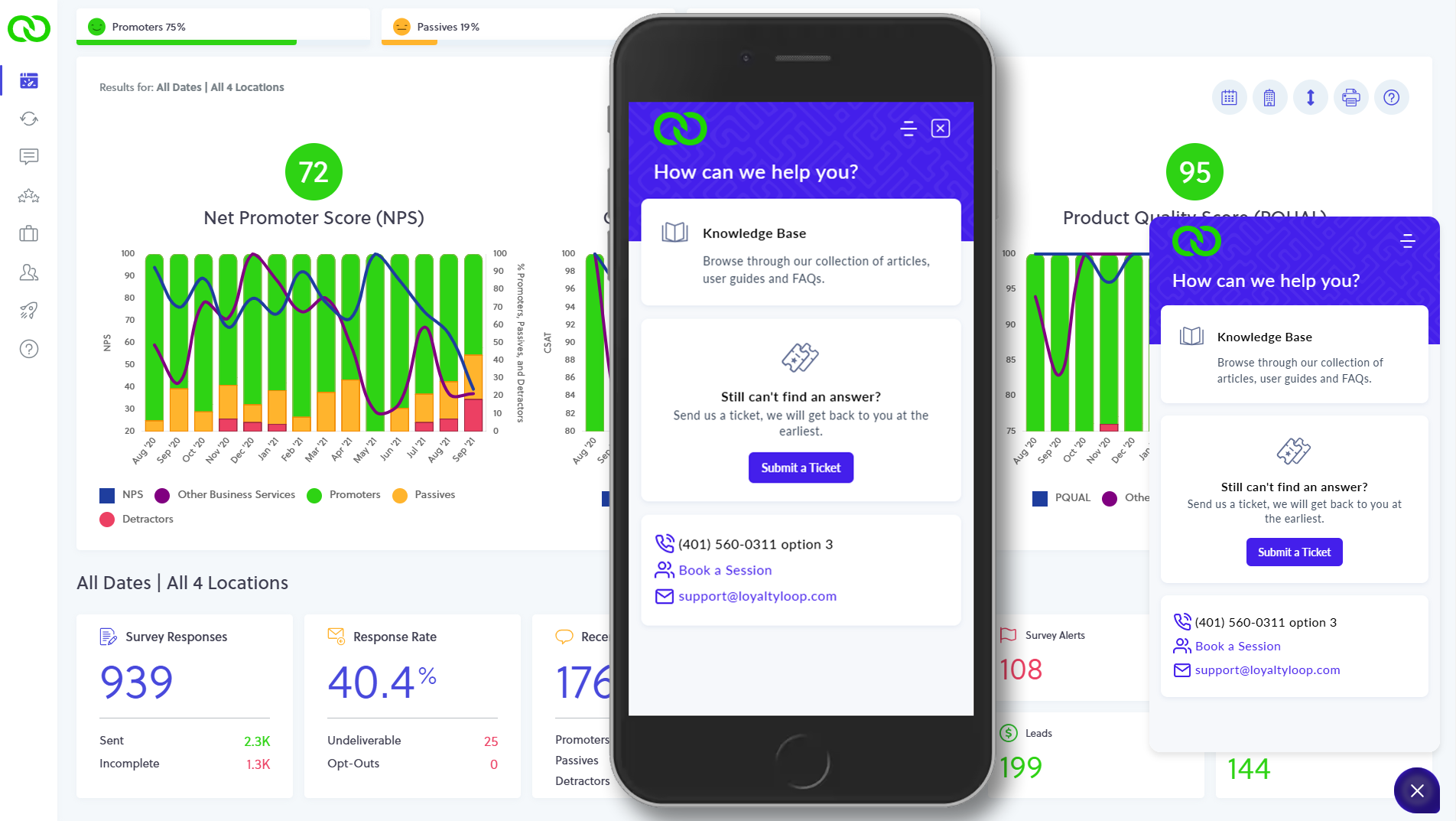
At LoyaltyLoop, we pride ourselves on making our platform as user-friendly as possible. We've designed it so you can update and edit many aspects of your account directly, giving you control and flexibility. However, we also understand that some things require the expert touch of our support team. And for those moments, we're always here to help! While our goal is to empower you to manage your LoyaltyLoop account seamlessly, we also recognize that sometimes you just need a helping hand, a quick answer, or a more in-depth discussion. That's why we offer multiple convenient ways for you to connect with our dedicated support team, ensuring you can choose the method that best suits your needs and your schedule.